How to upgrade On-Site edition
Database upgrade
- Back up your database before upgrading!
- Download ScrumDesk Database Manager.
- Click the Upgrade radio button.
- Login to your SQL Server.
- Choose your database from the Databases combo.
- Click the Update button.
In the case of error, copy error text from the error window and send it to our support, please.
ScrumDesk client upgrade
Run ScrumDesk as usual. You should see a notification about the available update. Click Ok to install it. Then log in to your database. THE DATABASE MUST BE UPGRADED BEFORE LOGIN!
On-Demand edition
Notification about the available update is displayed after you started ScrumDesk. Click the Ok button to install the upgrade.
If you click Skip, you will not be able to use your hosted database because it has been updated to a newer version. In this case contact us, please.
Change time unit in ScrumDesk Synchronization Hub
If you want to change the time unit:
- Close any running ScrumDesk.
- Close Synchronization Hub.
- Run ScrumDesk on Scrum Master’s computer.
- Login to project.
- Change time unit in Project/Settings/Time Unit.
- Enter how many hours are 1 day or how many days are equivalent to 1 hour.
- Click Recalculate Project button and wait to complete.
- Re-run Synchronization Hub on the server.
THESE STEPS ARE REQUIRED TO COMPLETE TO SYNCHRONIZE ASSETS BETWEEN MICROSOFT TEAM FOUNDATION SERVER AND SCRUMDESK!
Changes
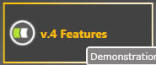 |
Project – a logo, description, private projects |
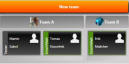 |
Team Manager |
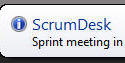 |
Sprint – meetings |
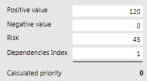 |
Story – prioritization, Kano model, acceptance criteria, links |
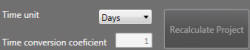 |
Time Unit |
 |
Online Planning Poker® |
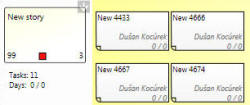 |
Task Board enhancements |
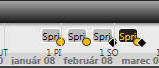 |
Timeline |
| My Items | |
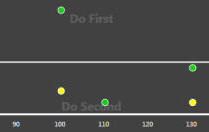 |
Reports |
