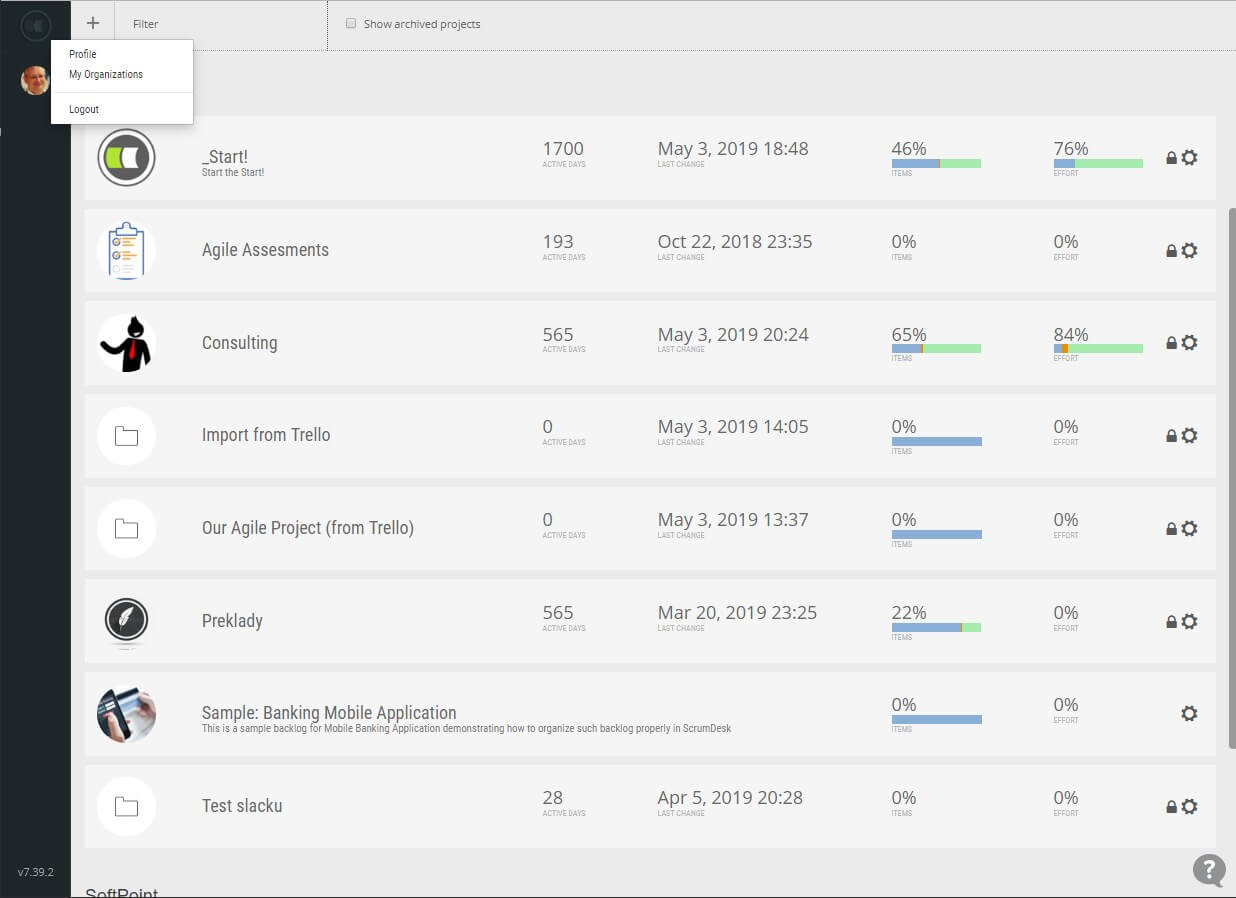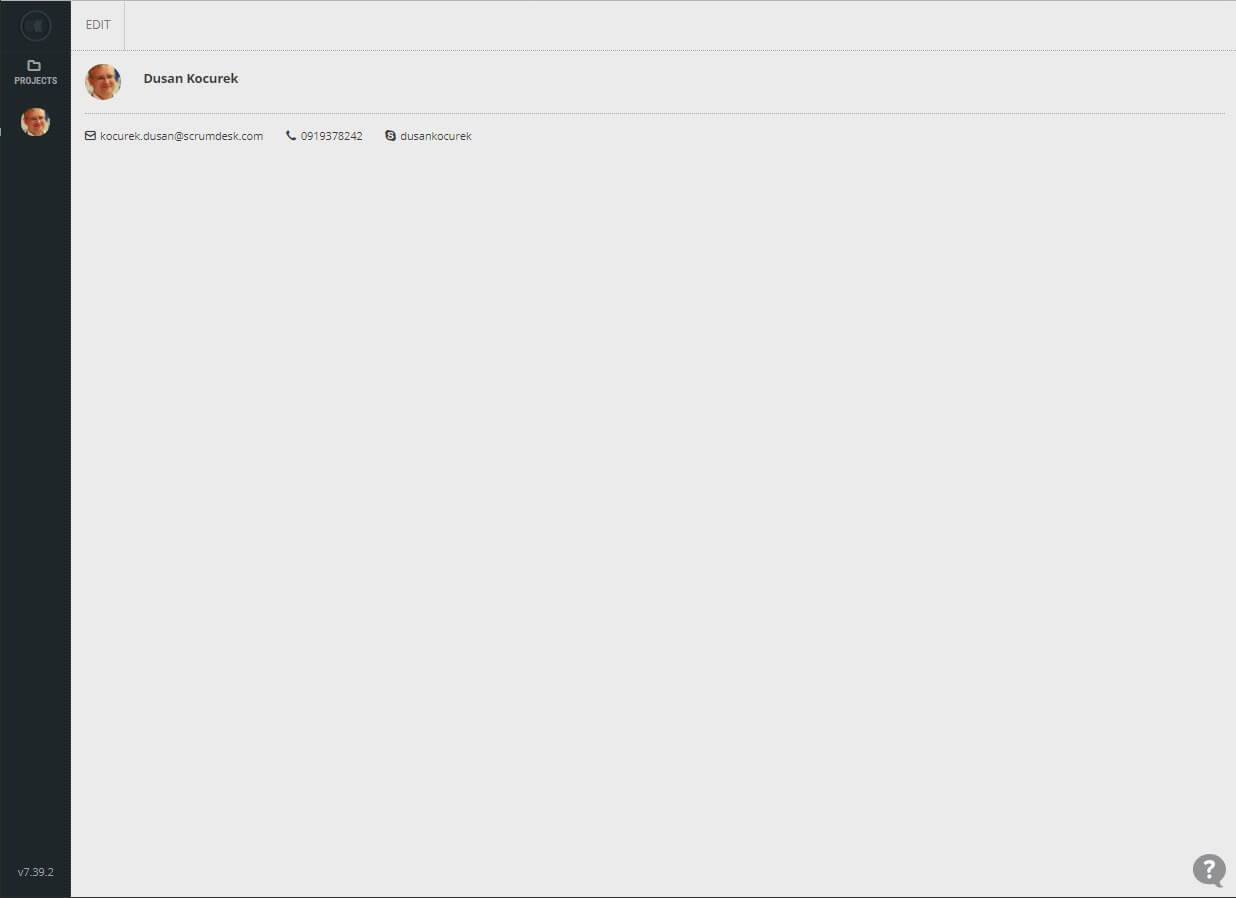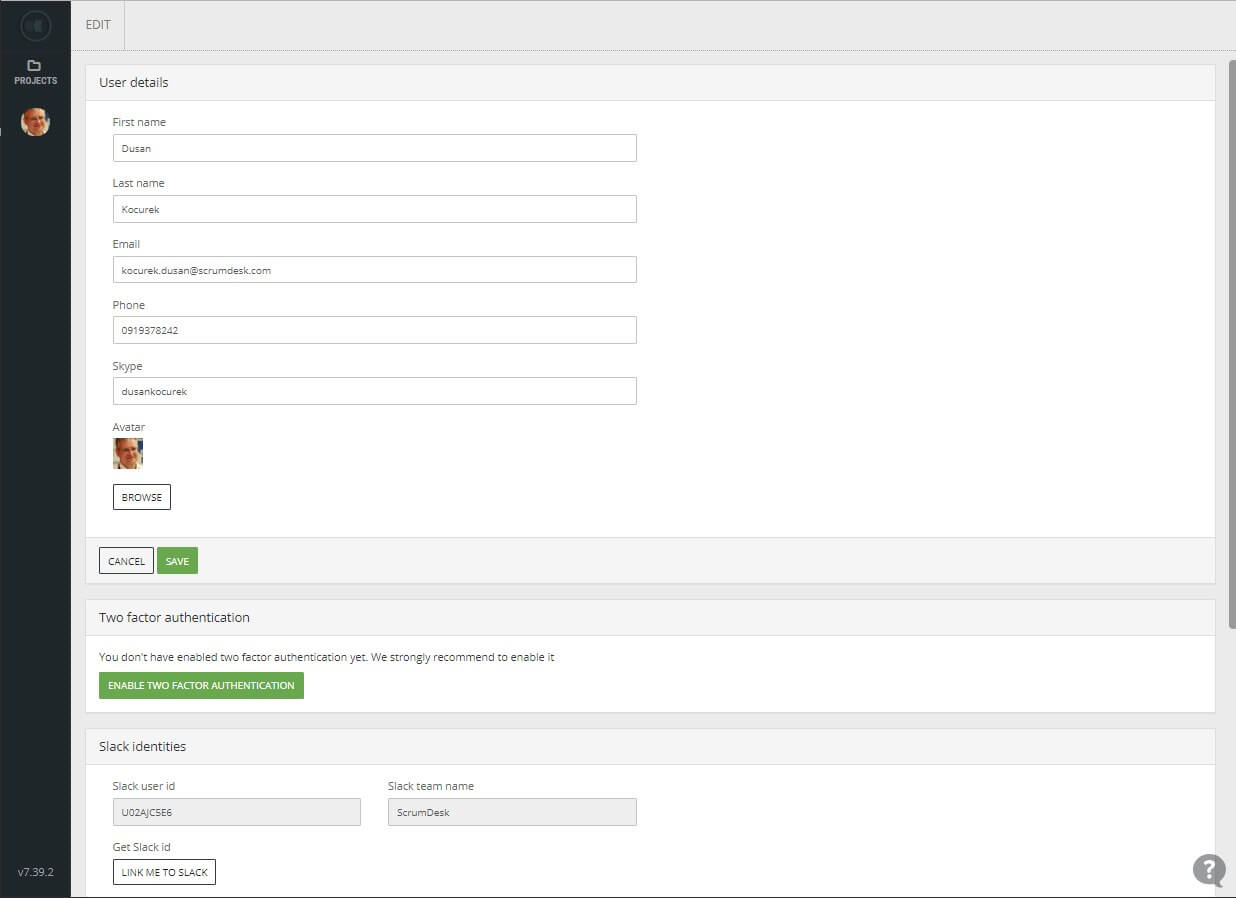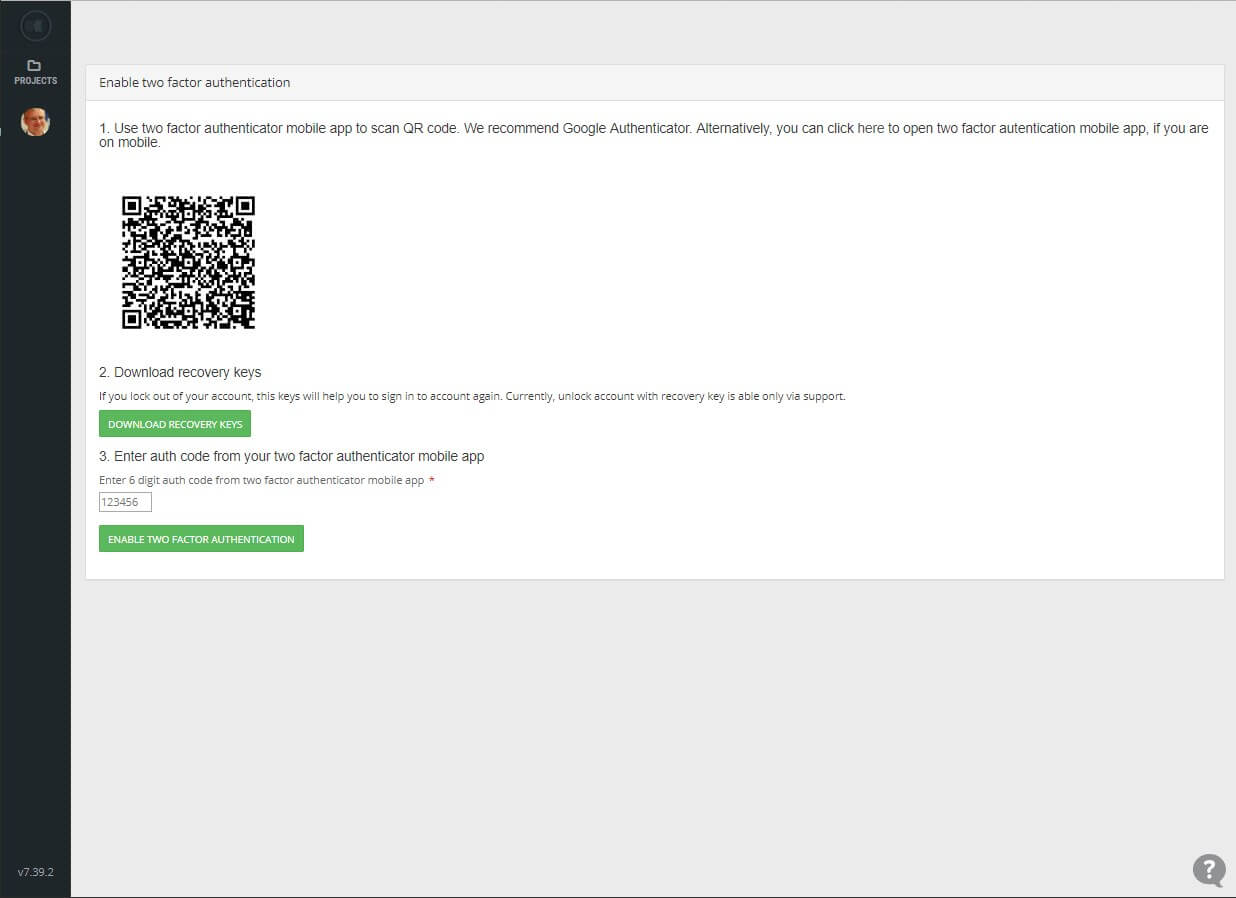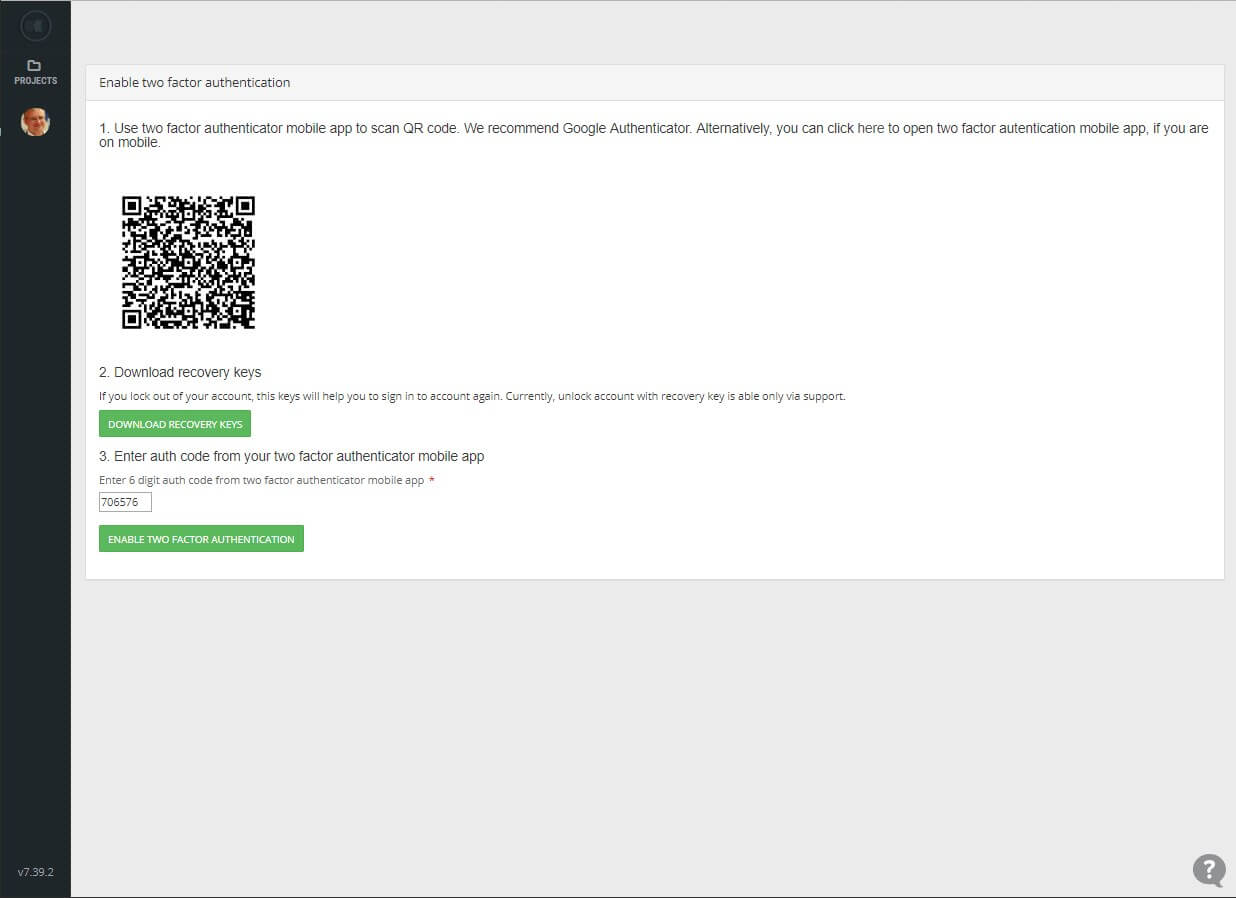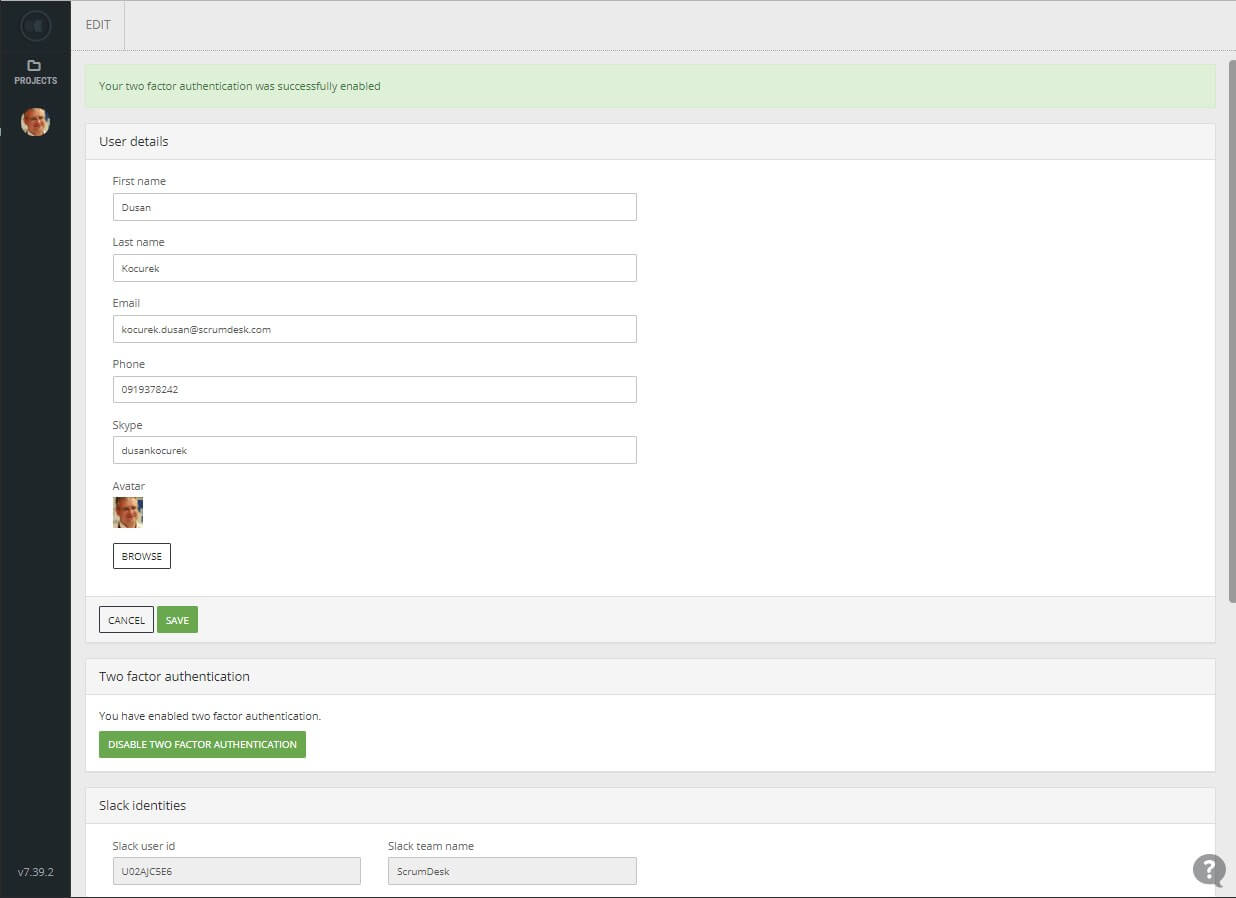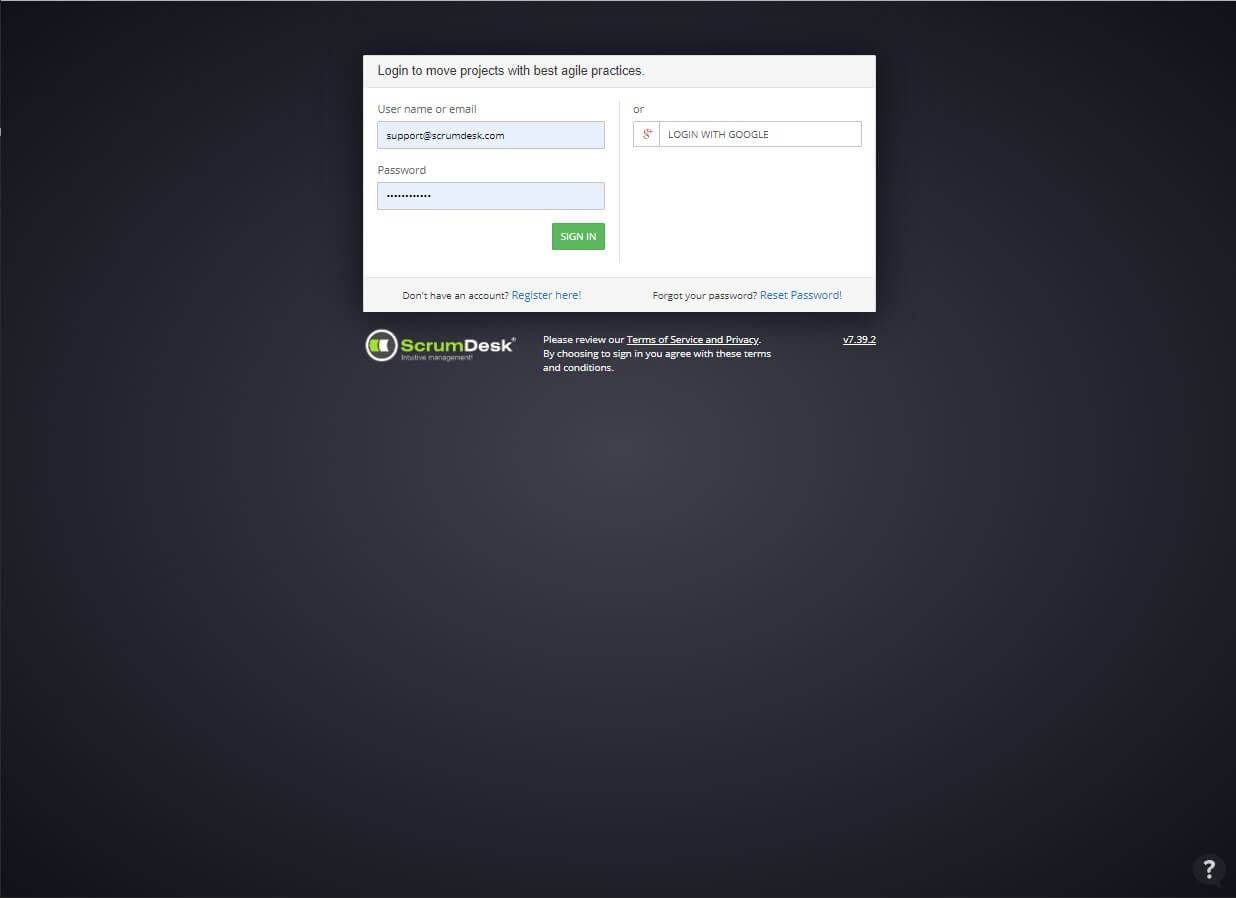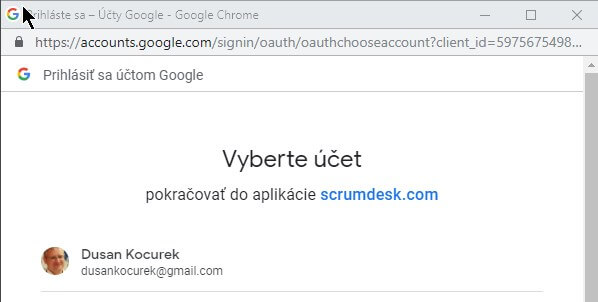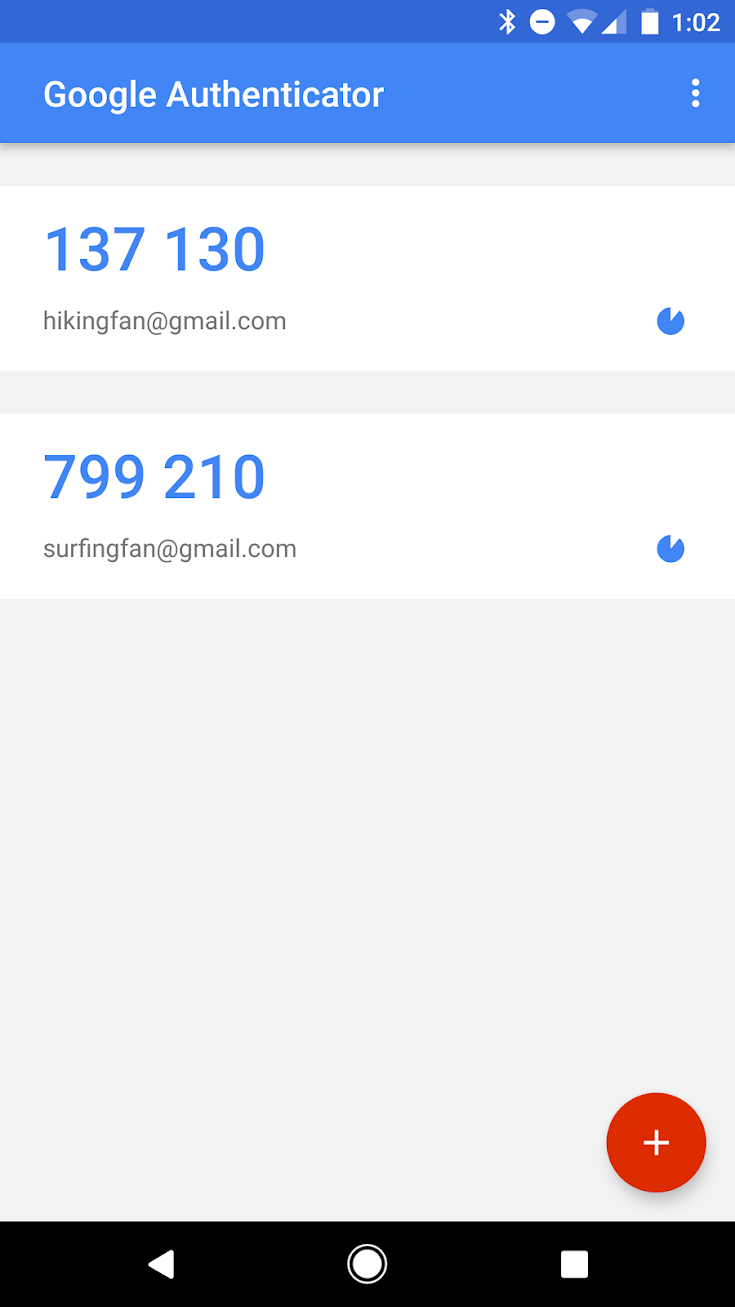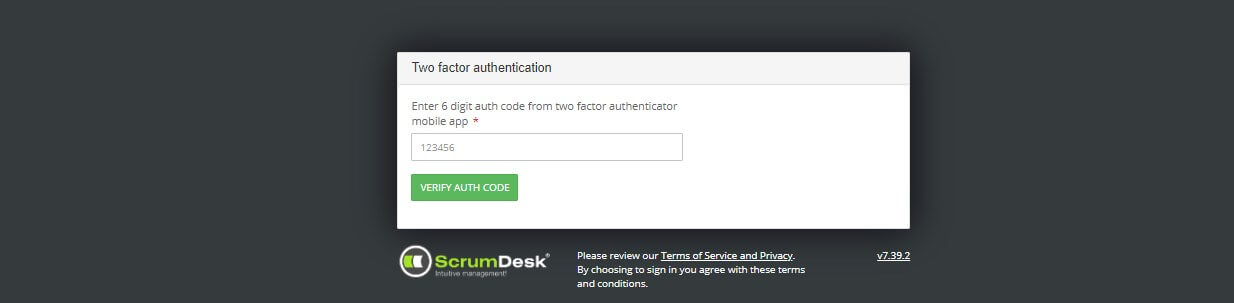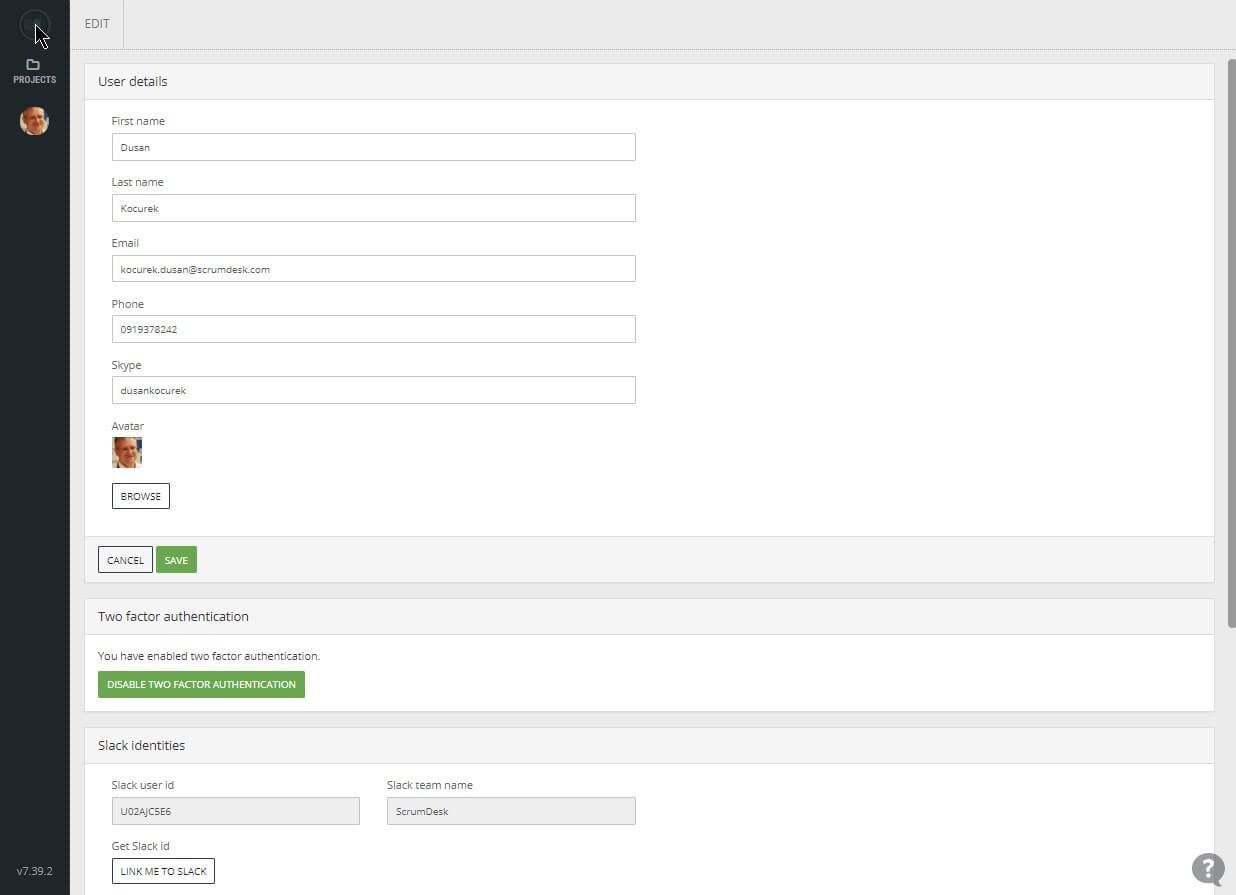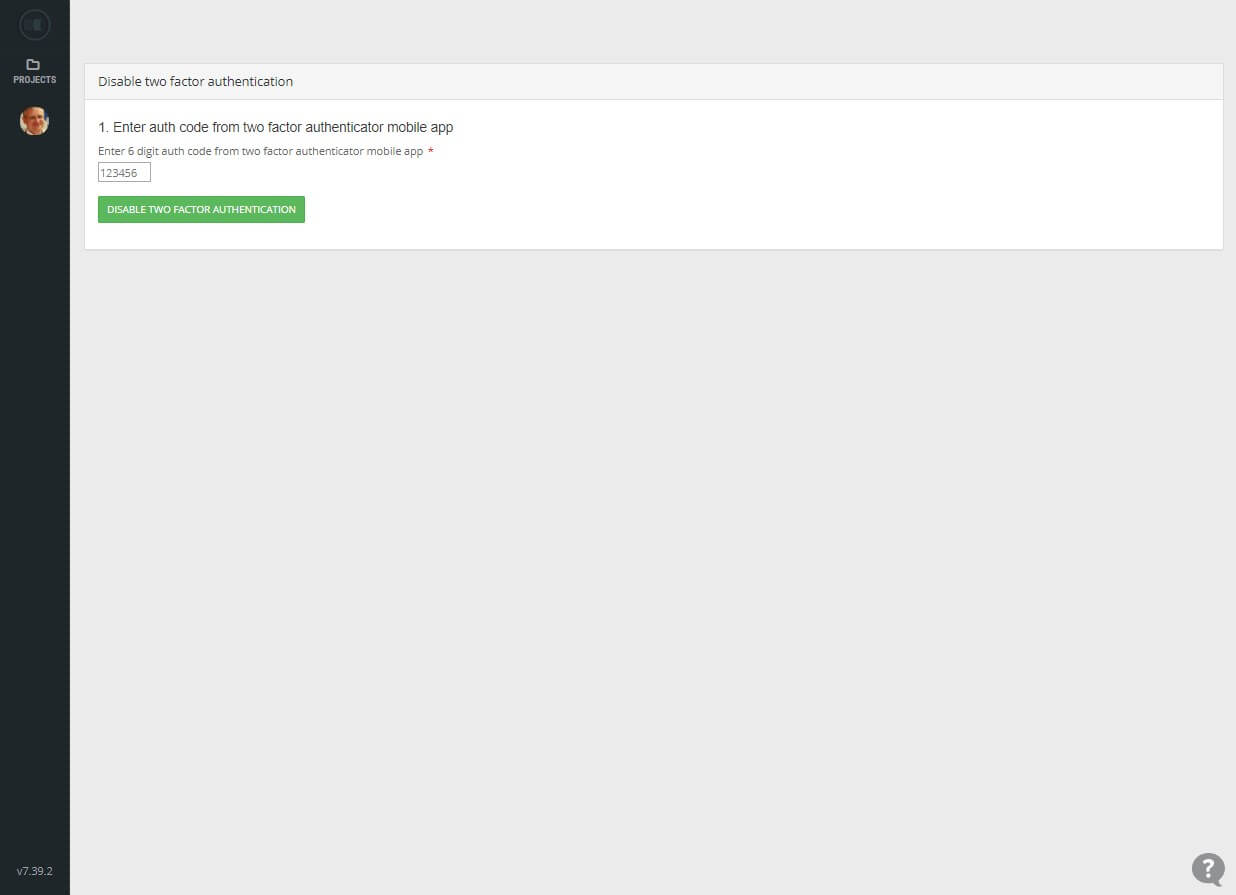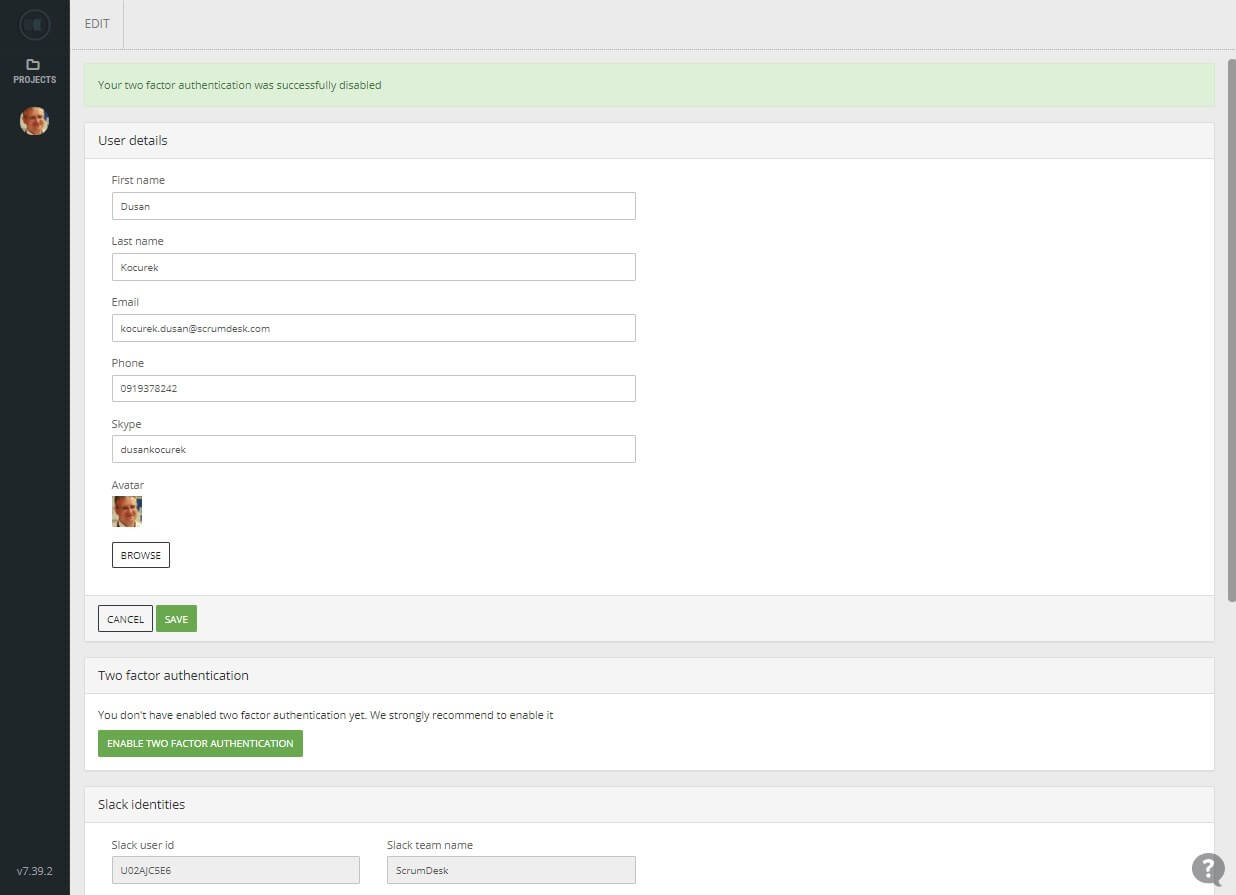Enable Two Factors Authentication
The two factor authentication increases the security level by inclusion of the mobile device into the authorization process.
You will need to enable two factor authentication first:
- Log into ScrumDesk.
- Click the avatar in the left menu.
- Click on the My Profile menu option.
- Click EDIT button at the top menu to enable 2FA.
- Click the button ENABLE TWO FACTOR AUTHENTICATION.
Login with Two Factor Authentication
Once two factor authentication is enabled, you are asked to provide additional code that you can get Google Authenticator from Google Play (Android) and from App Store (iOS).
Disable Two Factor Authentication
To disable two factor authentication go to your Profile, click the DISABLE TWO FACTOR AUTHENTICATION button and enter the code from your mobile Google Authenticator application.