Proxy support
In some cases, our license service was unavailable due to proxy settings. ScrumDesk supports now the proxy with authentication. Internet Explorer proxy settings are used by default. If you are using a proxy password, set it by a click on a Proxy hyperlink in a login dialog.
Set proxy URL, port, login name, and password. If you want to use Internet Explorer proxy settings, click the Use Default button. In this case, the password can not be used from Internet Explorer settings!
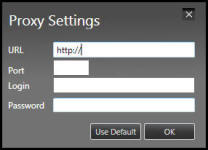
Story impediments
| Work on a story can be interrupted at any time by unexpected reasons. This is an impediment.
Impediments are entered by a team member. Impediments can be in a different state: |
|||
|
|
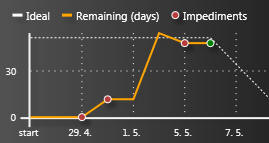
Impediments in a burndown charts |
||
Story attachments
Every story can have attached files. This can be any type of file. Typically attachments are stored in a place that is accessible to all team members. In advance, ScrumDesk supports attachment upload into a project database. This way the attachments are accessible for all even the team members who can’t use file-sharing based on an operating system.
Attachment can be opened by a double click or by the Open button.
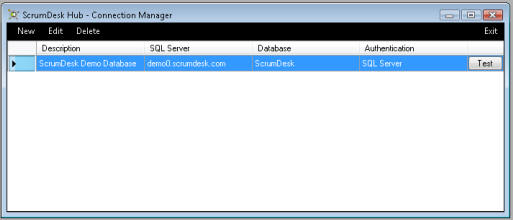
The SideView
The SideView has been significantly enhanced. In a previous version, this view displays a burndown chart and the statistics for a current sprint. From version 2.9.5 SideView becomes a central place for project-related assets.
SideView – Project
Tab Project displays basic information about the current project: project name and server and the database containing this project.
All team members are displayed in a list. For every member is displayed picture, name, project role, and a team name. Team members can be filtered by entering text.
Members of the team can be directly contacted by IP phone or email. These buttons are enabled if the user has filled in the corresponding information.
Story assign by drag and drop
You can assign the user to a story or a task just by using drag and drop. Drag a picture to the story or vice versa.
SideView – Backlog
Next Sprint View, known from previous ScrumDesk versions, has been integrated into the SideView. The functionality of the panel doesn’t change. Just drag a story from the panel to the main board or vice-versa.
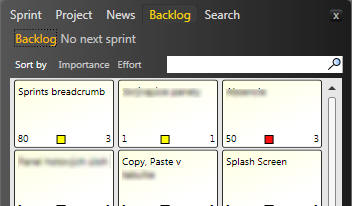
SideView – Search
ScrumDesk supports search now. As a result, it is displayed name of the founded asset and an attribute name in which searched text has been found. The results are grouped by assets type.
To display more details, double-click on the row. Details are displayed only for a sprint, release, story, impediment, and attachments.
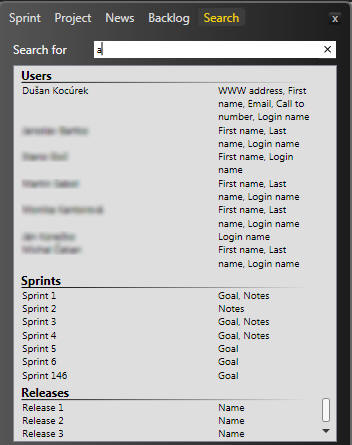
Tags
To better categorize stories, tags can be used now. Any story can be tagged by one or more tags. Tags must be separated by “;” character.
Stories can be easily filtered using a tag cloud, a feature known from many websites. To display all stories, click Show all stories button.
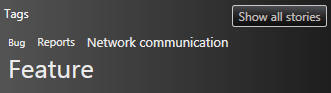
Filter dialog has been enhanced to support tags also.
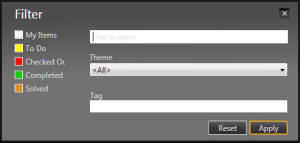
If Backlog or Sprint view displays only tagged stories, the information panel displays the tag name.
![]()
SideView – News
When a story or an idea has been changed in the previous ScrumDesk version, a notification appeared in the screen right bottom corner. Now, these notifications are displayed in a News panel. In advance, after the ScrumDesk starts, it will display all changes from a last user’s logout.
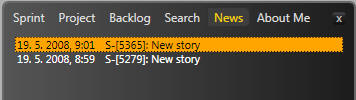
To display more details, double-click on the row. Details are displayed only for a sprint, release, story, impediments, and attachments.
SideView – About Me
SideView panel About Me enables a logged user to change contact details. First name, last name, and login name are not allowed to change due to a ScrumDesk licensing policy. Only the ScrumDesk administrators can change these details.
The picture can be changed with a click.
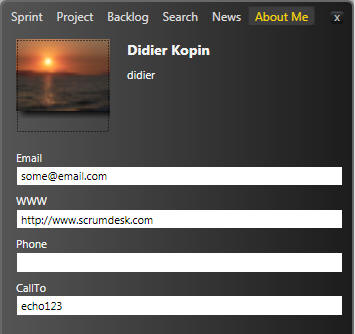
Reports
Version 2.9.5 offers new reports requested by customers.
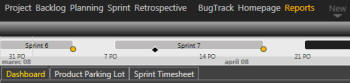
Parking Lot
Parking lot displays themes statistics view. Every theme is displayed as a card with:
- theme name,
- count of the theme’s stories
- number of completed story points for theme stories
- total number of story points for theme stories
- progress indicator with % of completeness
If no theme exists, one card with overall statistics is displayed.

Timesheet
This report displays sprint progress in a form of a timesheet. The timesheet is generated for all team members and selected sprints.
On a row are displayed stories and tasks. The stories are displayed with a yellow background.
Under a story’s or task’s name is displayed the name of the team member who is working on given tasks. In the second column is displayed duration estimated before the task starts. Following columns displays values entered in a given day by the team member.
In advance, for some values is displayed small arrow. The color of the arrow indicates the exception of the estimated value.
The green arrow ![]() indicates positive progress in the Scrum project.
indicates positive progress in the Scrum project.
The red horizontal arrow ![]() indicates that in given days no progress has been recognized. This can indicate some unexpected problems with the implementation or that the user doesn’t update the value.
indicates that in given days no progress has been recognized. This can indicate some unexpected problems with the implementation or that the user doesn’t update the value.
The orange up arrow indicates that the value has not decreased, but increased.
Values displayed with a gray color are values for another team member who participates in the given task.
Stories and tasks can be easily filtered by a click on the team member. Multiple team members can be selected. Team members can be easily filtered by a filter text box in the right upper corner of the screen.
Sprint can be selected in a combo box from the left top corner.
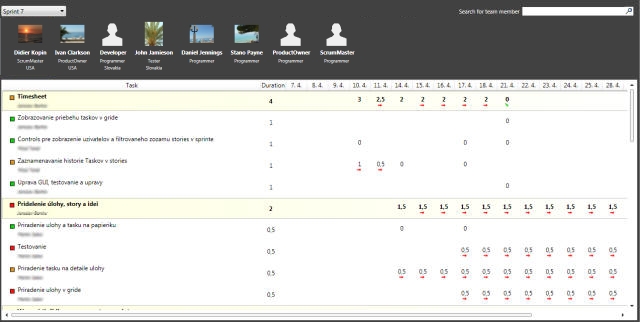
The detail of the story can be started with a double-click.
Other significant changes
Story card
- displays team members’ names who are working on the story,
- creating a story from a task by dragging and dropping it on the desk.
Stories grid
- theme support included
- displays team members’ names who are working on the story.
Retrospective
- idea category – user can enter free text (i.e. What can be better, What was wrong,…)

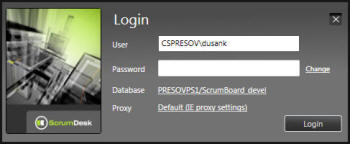
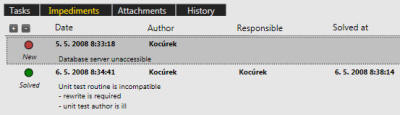 Impediments in a story card
Impediments in a story card