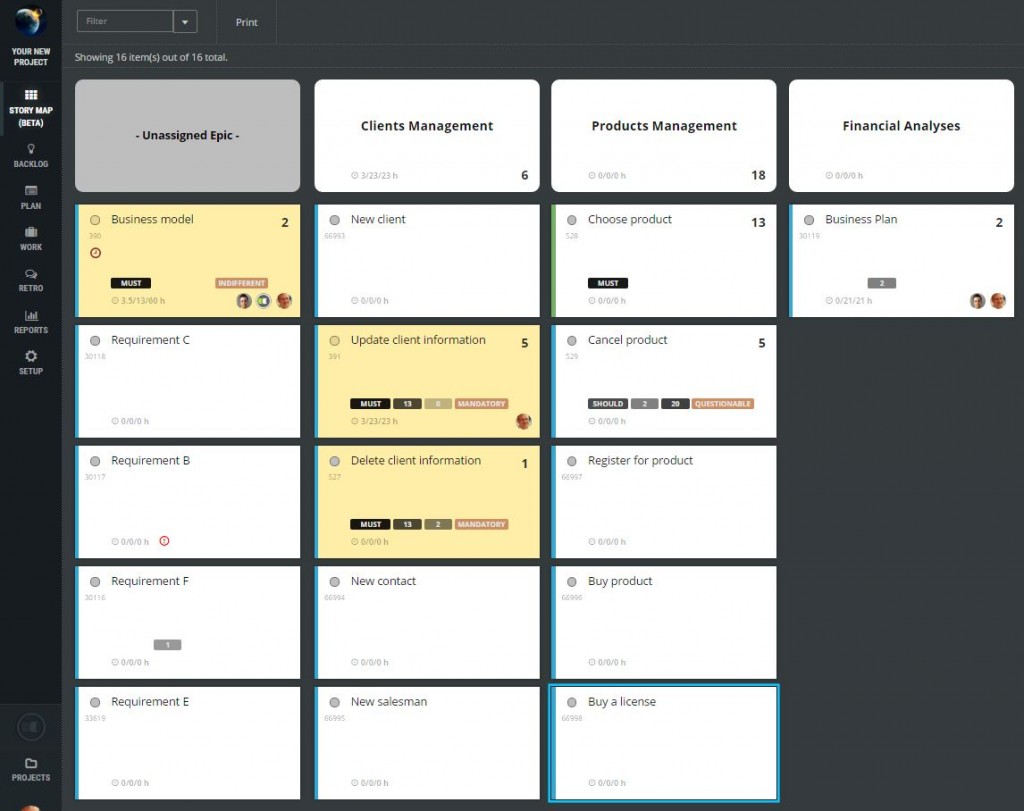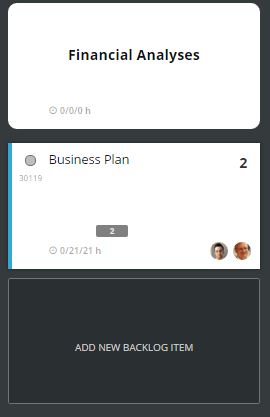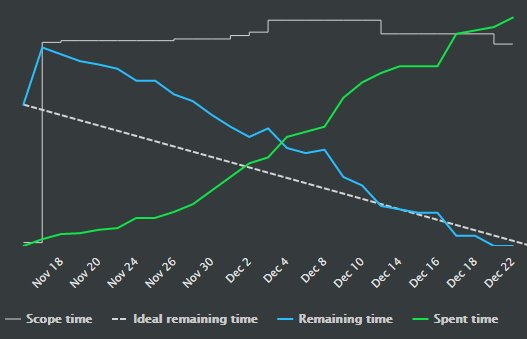User stories mapping
User story mapping is a technique which we believe helps readability of the product backlog. ScrumDesk has provided it from its first version in form of free canvas displayed in Desk view. Based on your feedback we have implemented improved mode STORY MAP supporting a matrix of epics broken into backlog items.
The first row of the user story map displays your epics. Additional rows contain backlog items assigned to particular epic.
On the picture below you see the backlog of simple CRM product. The first column is a special one, it keeps all backlog items which weren’t assigned to any epic yet.
To add new epic click the button ADD NEW EPIC displayed at the end of epics row.
A new user story can be added by click on ADD NEW BACKLOG ITEM below particular epic.
To change epic of the backlog item is easy. Either drag it to new epic or just change epic in detail of the backlog item displayed in the side view. You can even manage priorities and order of epics and backlog items as well by drag and drop.
The storymap is currently available as beta. Please let us know further requests should you have any.
Epics
Epics were just titles in ScrumDesk so far. During our Agile consultancy sessions, however, we realized that customers use epics not just as a complex user story, but in many cases even as business case or functionality that needs further details. Version 3.13.2 brings additional details for epics so you can track everything necessary.
Now you can keep:
- the epic title,
- description of the epic,
- the color of the epic’s card,
- prioritization fields,
- summary estimation of all nested backlog items,
- time tracking as a summary of all nested backlog items,
- tags,
- nested user stories,
- attachments,
- comments and changes.
Backlog of uncompleted work only
The backlog displays now uncompleted work only. You were confused by having all backlog items even with completed one. Completed stories are still available in Desk view and Story map view.
Spent and total lines in BurnDown chart
The biggest challenge of burn down chart is unclear reason for slowing down of remaining line. Do people work as planned? Or are we slowing down due to unplanned changes?
BurnDown chart displays now these data:
- an ideal progress line – green dotted line,
- remaining work – blue line,
- spent time indicated by the green line,
- the total scope of work assigned to sprint to given date.
Comparing these four lines team can understand the reason for slower or faster progress.
Import from JIRA
A lot of our customers were using JIRA project management solution before ScrumDesk There are a lot of differences between JIRA (which was created as typical issue tracking system) and ScrumDeskdesigned for agile projects from its beginning. Because of these differences, exported file needs to be manually changed.
How to import from JIRA:
- Export your project issues into XML file from JIRA in Issue Navigator. The filter must select issues only from one project.
- Replace JIRA users exported in XML with ScrumDesk login accounts.
- ScrumDesk supports only three statuses: todo, in progress, done. Change JIRA status to these three statuses so they are recognized by ScrumDesk during the import.
- Click SETUP\PROJECT page.
- Press IMPORT button and choose updated JIRA XML file.
- You will be informed about success or failure by email.
Minor
- [NEW] Tracking of time for completed tasks is possible to turn off in SETUP\PROJECT page. ScrumDesk will not ask for spent time if turned off. Time is possible to track in Channel anytime.
- [NEW] Comments are published in connected Slack #channel as well.
- [CHANGE] Progress is indicated by progress bar at the top of the screen instead of rotating circle in menu.
- [NEW] Status of task is possible to change in sideview by click on status icon
- [FIXED] Jumping task cards in Work view
- [FIXED] Tasks were missing when backlog item has been cloned.
- [FIXED] Slack channel has not been notified in some cases.
- [FIXED] Project can not be deleted.
- [FIXED] Assigned task type could be deleted.