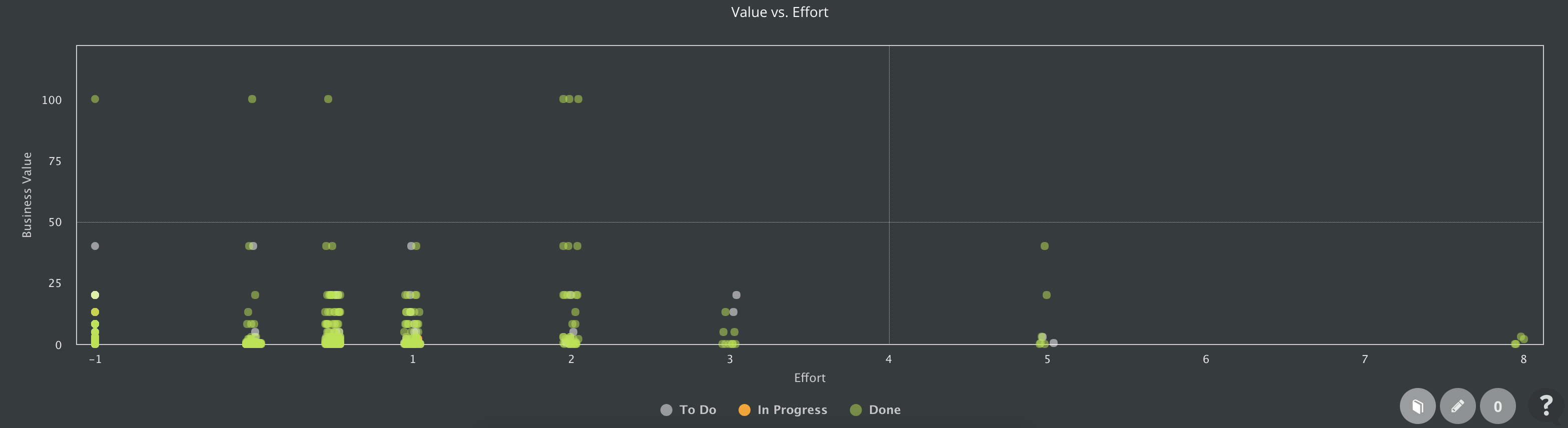Finish sprint faster. Decide on incomplete items at once.
It is an end of the sprint and Product Owner needs to complete the current sprint, but there are still incompleted items. It is necessary to go over the Kanban board and find all of them, click all of them and either update them, move them, or split them. A lot of work.
With this version, Product Owner is asked what to do with uncompleted items. Following options are supported:
- Move to other releases.
- Split to other releases.
- Move to other sprints.
- Split to other sprints.
The action might be different for every item, but to save a time, the split is preselected by default. Which is btw. the most often used action based on usage statistics. Of course, it is possible to cancel the dialog and go through Kanban board as you were used to.
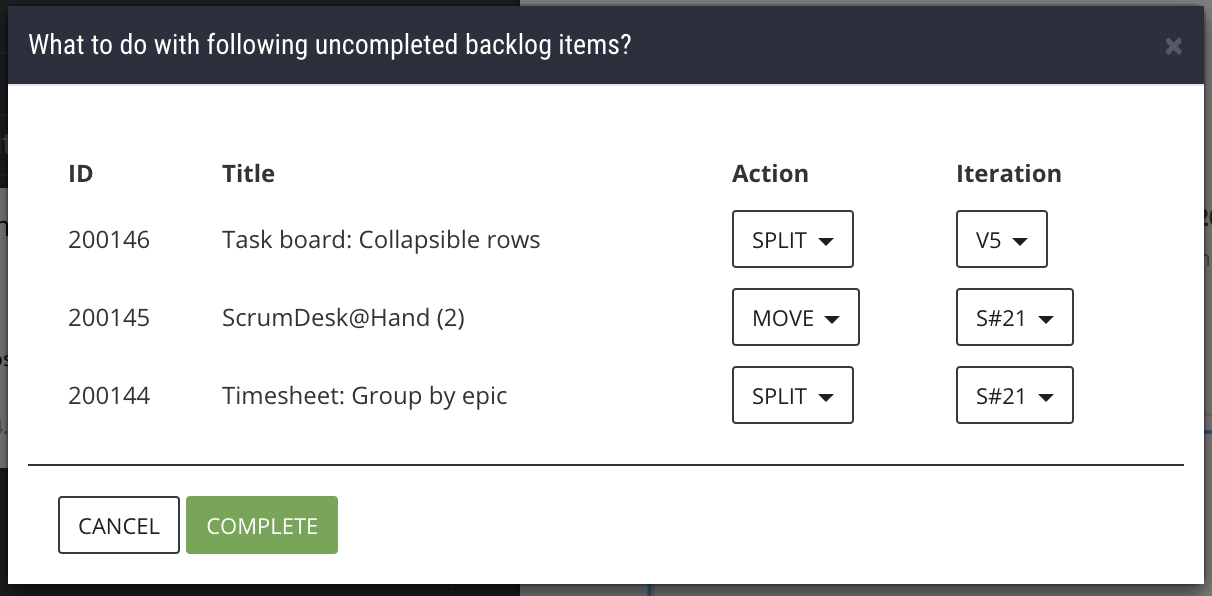
Decide how to proceed with uncompleted backlog items
Relation, search for any type
In previous version 6.32, we have started to support relations between backlog items. Now it is possible to create a relation to any information you manage in ScrumDesk. Epics, features, themes, tasks and even to retrospective ideas, root cause analysis nodes and milestones.
Also, thanks to Igor we speed-up a search for related items significantly.
Create new BI in Move task dialog
During a sprint it might happen you have to move a task to some other backlog item which is maybe planned for the next sprint. Useful. Until you have to create that backlog item first and move tasks then. Until now you had to do that prior to a move of the task.
Now you can create new backlog item directly in Move task window.
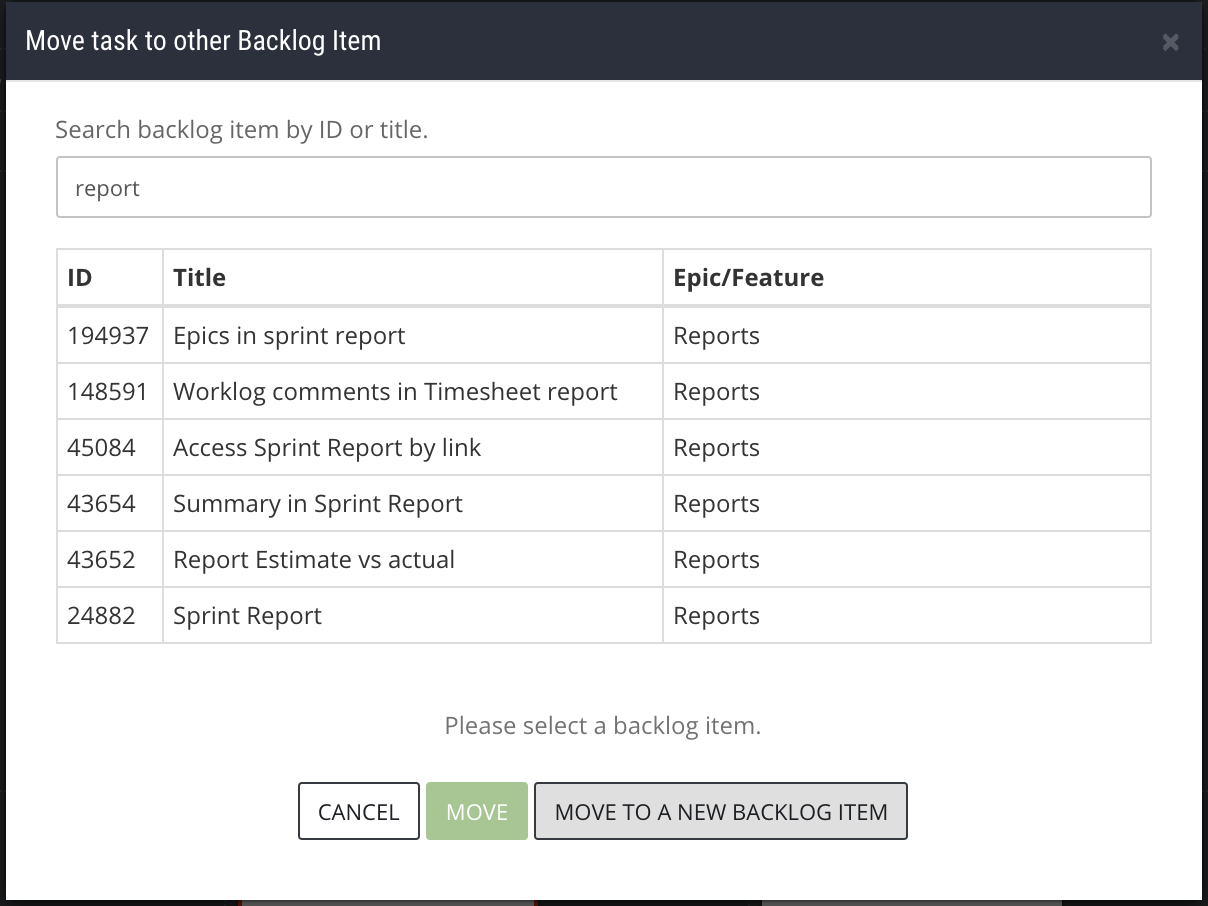
Move a task to the newly created backlog item
Value vs effort report
What is worth to invest to develop first? The ultimate question of any Product Owner. Product ownership has multiple ways how to answer that questions.
There are a lot of perspectives but the simplest one is to compare the expected business value with the effort necessary for the implementation.
Report Value vs. Effort distributes backlog items into segments:
- Backlog items you should prepare. With high business value and high effort. These should be broken into smaller parts.
- Backlog items you should start with. With the highest business value and low effort. These win customers.
- Backlog items that can wait. With high low business value and low effort. Postpone them to your backlog.
- Backlog items that you should consider to not develop. With low business value and high effort. Forget about them.
Select dots to identify backlog items. Dots are slightly distributed so you can distinguish then and click proper one to display its properties.
Report Work overview by task types
Economics play a role. Even in Agile. It is always good to understand what kind of effort the product owner needs to invest into. As backlog items can be split into subtasks of multiple types, calculation of that is much easier. The only prerequisite is necessary. To start to use task types consistently.
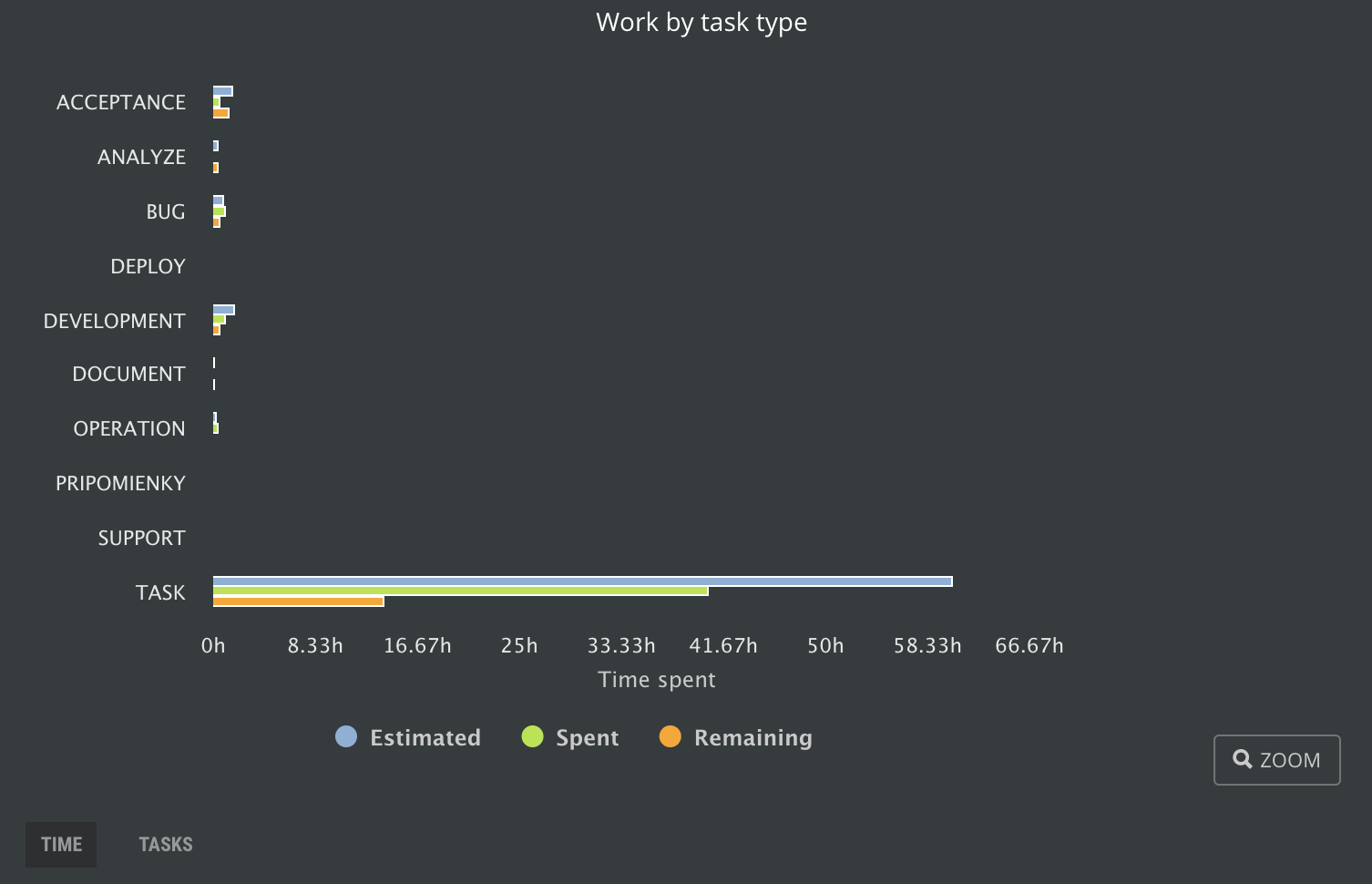
Work by task type from a time perspective
To get a better overview of data, click chart serie name to show or hide data on the chart.
If your team doesn’t like an estimation, just the count of cards might be helpful too. Btw. not very if most of your tasks are the type of task :( as on the picture below. But you have the idea. Limit the maximum size for the task and start counting. With #noestimation principle.
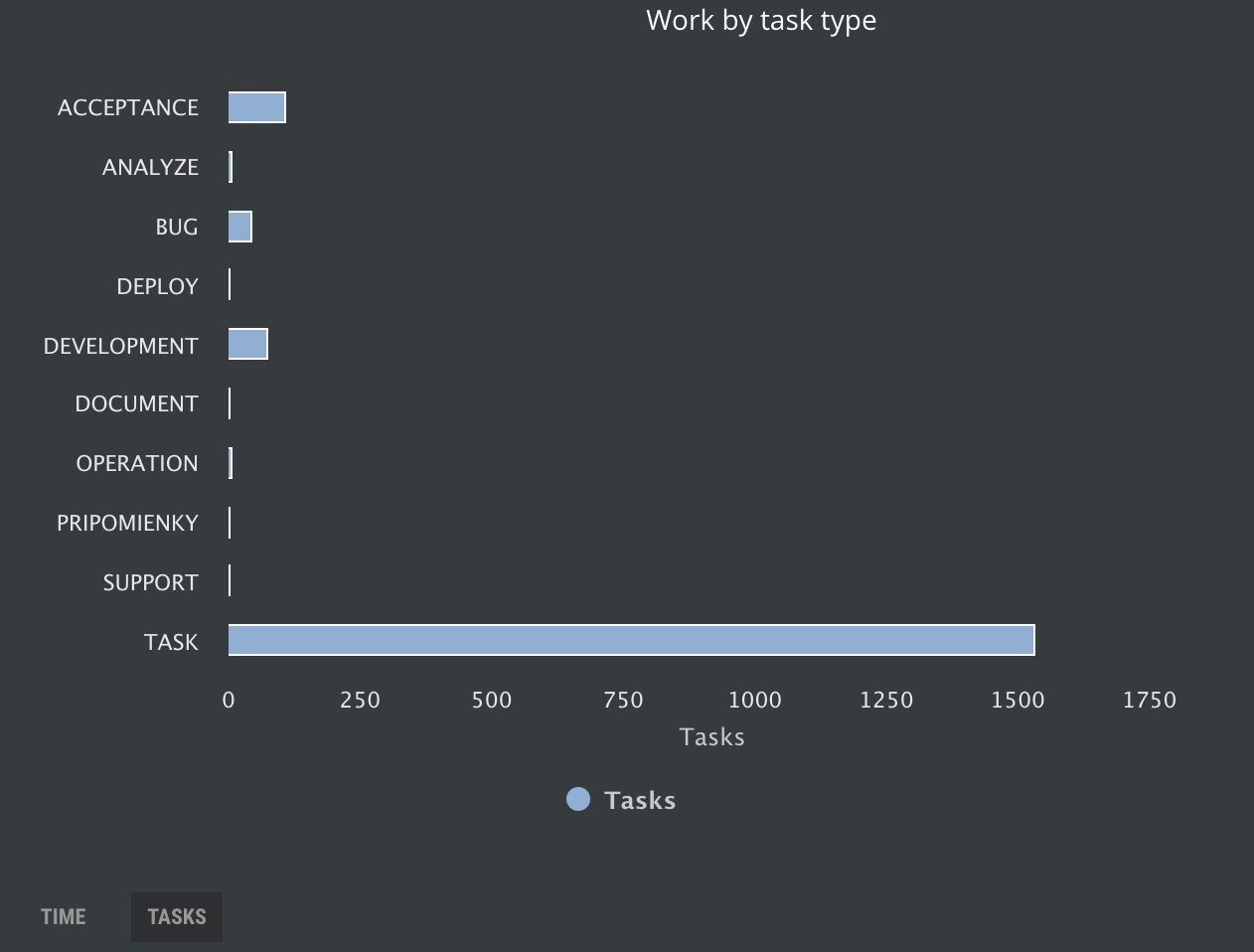
Work by task type by a number of tasks
Report Work overview by backlog item types
The previous charts are about low-level details of work completed. As Product Owner, you need to understand also the structure of requirements in your backlog.
The report Work overview by backlog items is exactly about that. With this report, you can find out how much effort you invest into user stories, bugs, research or technical debt.

Work by backlog item type from time perspective
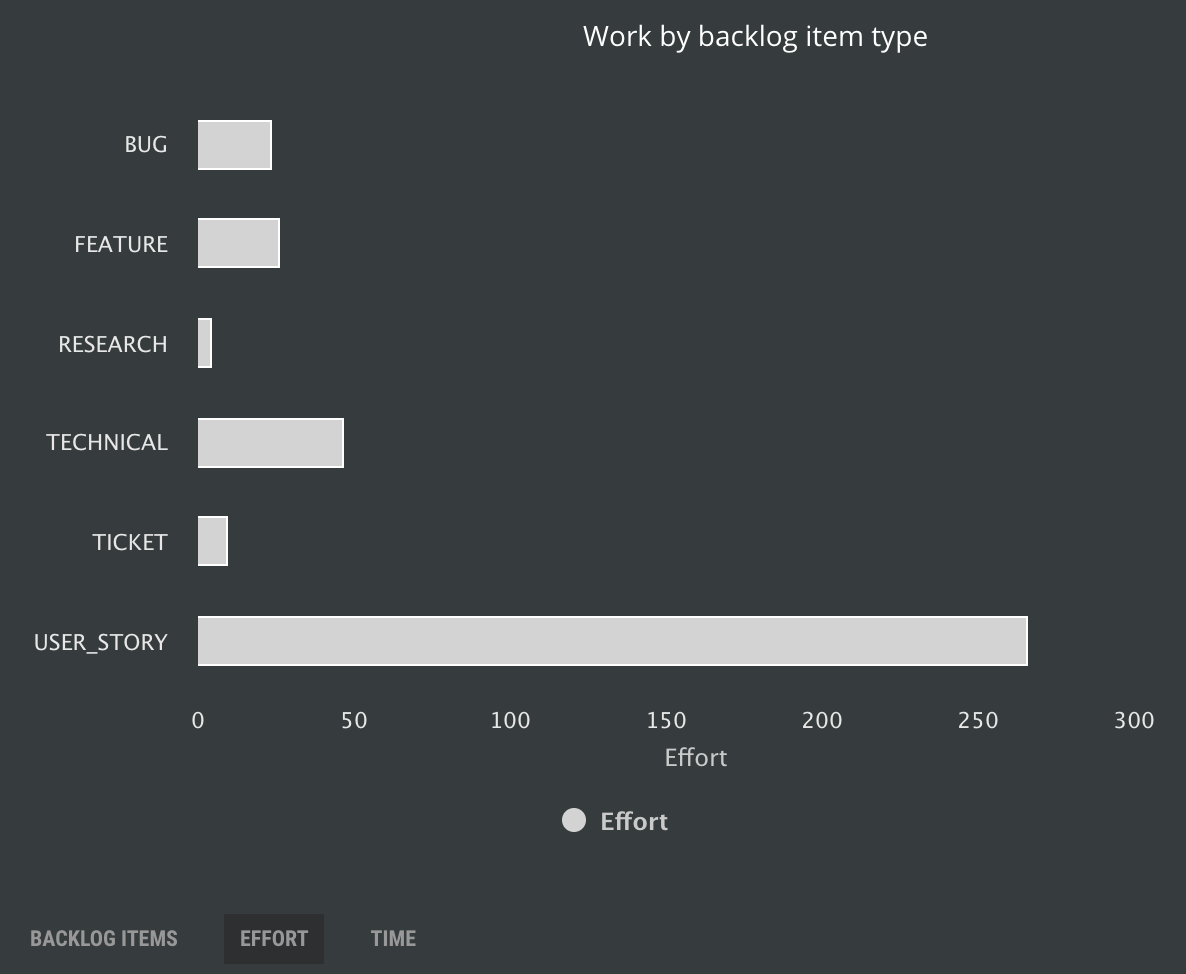
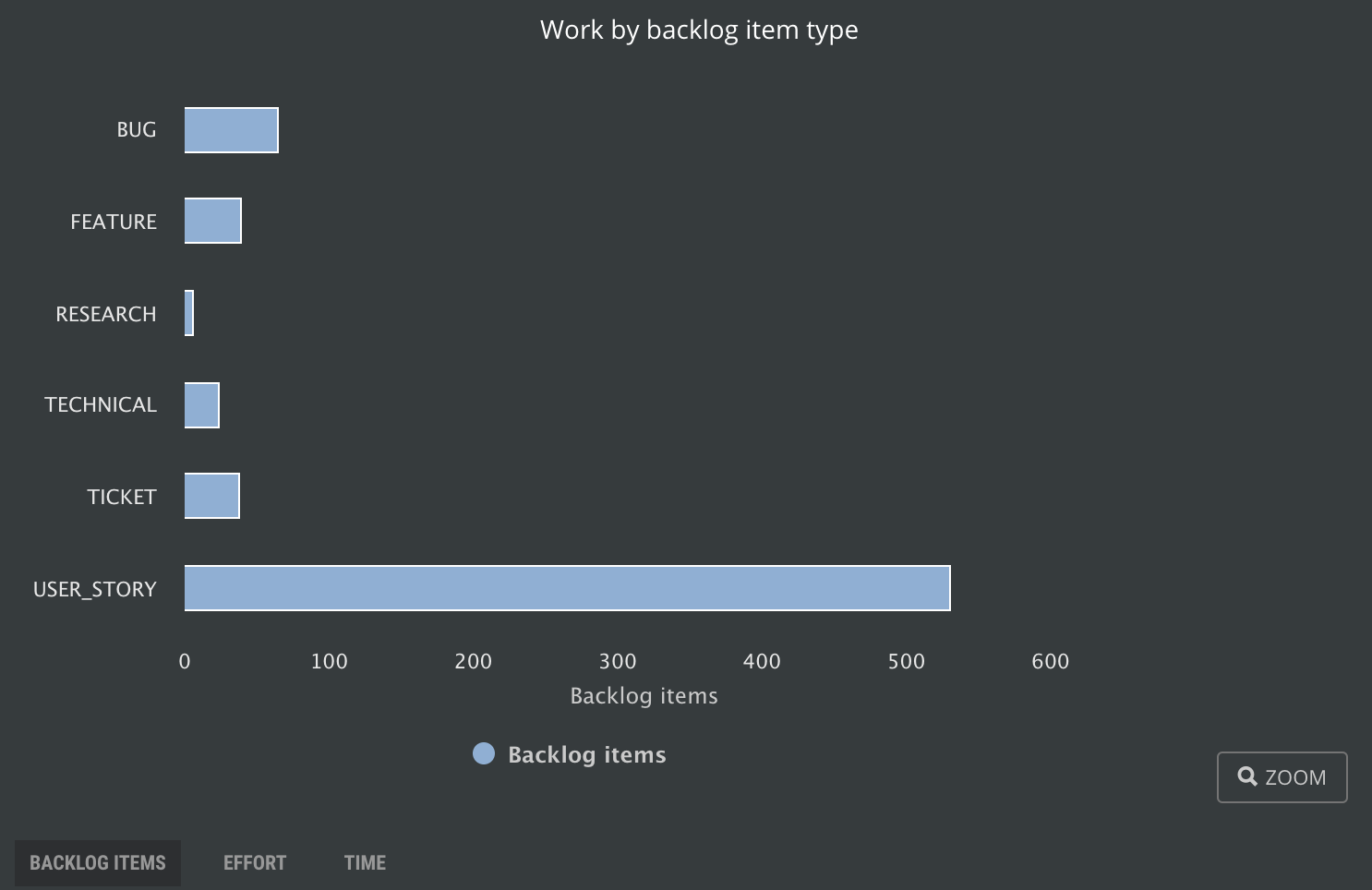
Work by backlog item type, count of backlog items
Report Spent vs. Estimate
How precise is your estimation? Learn from your real life experience and improve with Spent vs. Estimate chart that displays hours per squad member so everybody can improve.
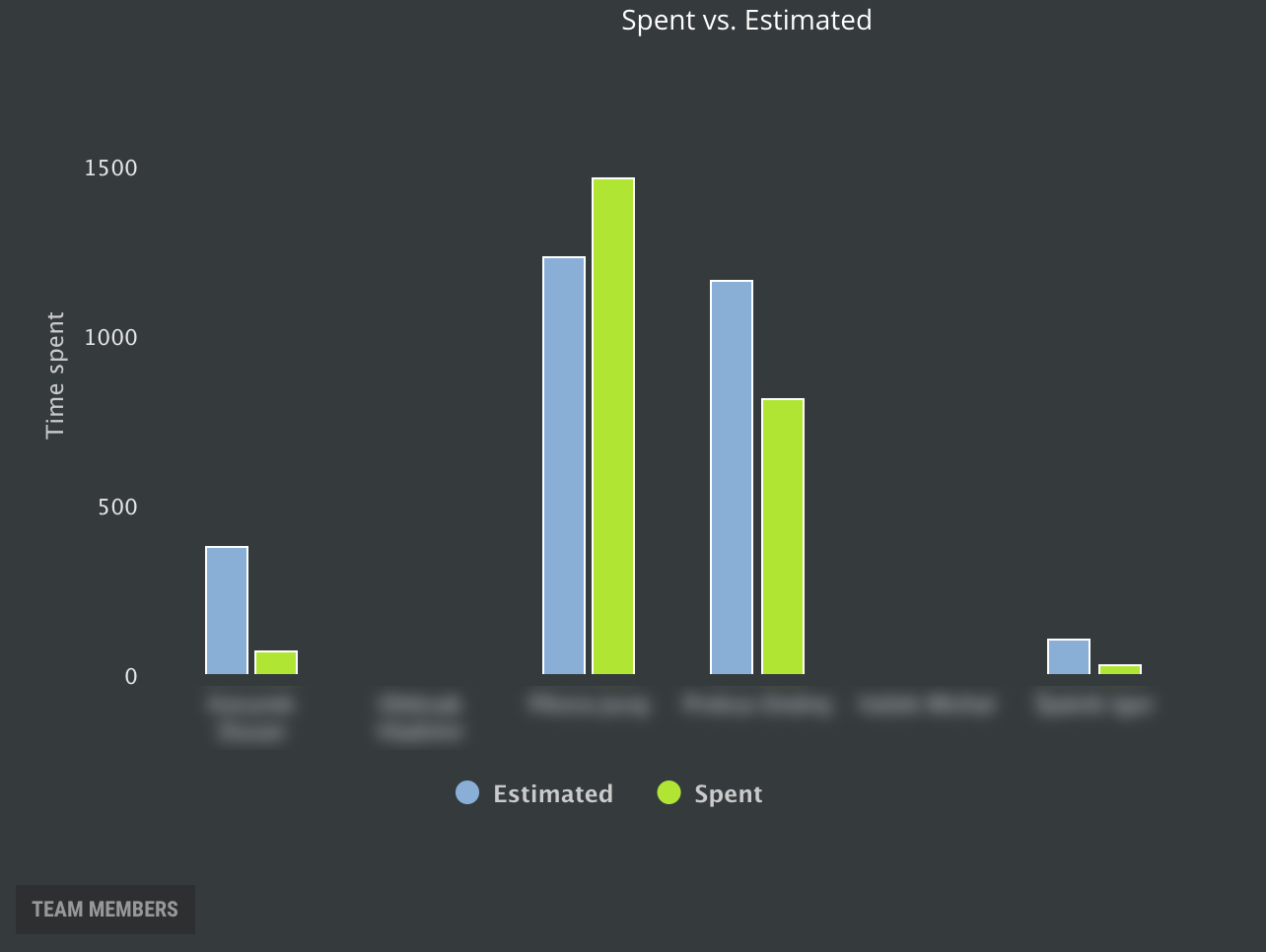
Spent vs estimated report, compare plans vs. reality.
Archive a project
Have you been able to manage more projects in ScrumDesk? Are they finished and still occupying a space in the list of projects?
Archive them. All your assets will be still available after restore which can be done anytime. Archiving doesn’t impact reports, of course.
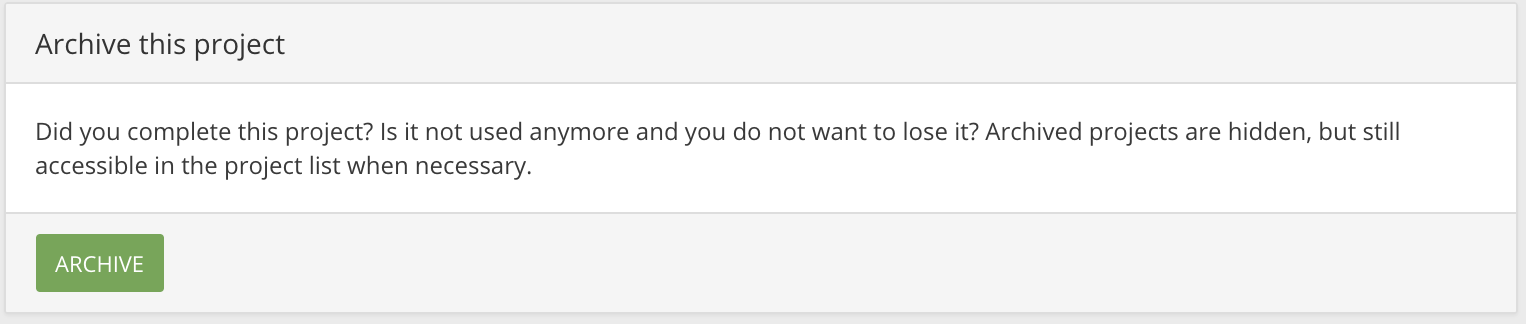
Archive project
To archive the project, go to Project configuration and click the Archive button in the Archive this project section.
Archive sprint
Now you can archive even sprint. So far it was possible to archive only releases, but some of you track long-term running releases split into multiple sprints.
Sprint can be archived and restored in the sprint details displayed in the side view. Even archived sprints can be displayed in the PLAN view if necessary so you can always have an overview about work completed.
Browser desktop notification
Don’t you want to miss the comment or your name mentioned in it? Do you need to react to the request of your colleague written in the comment?
Enable desktop notification and stay in touch with all your squad members. Click the notification bubble to access further details.
Minor
- Non-working dates are marked with grey color in the Timesheet report to recognize them.
- Significant speed-up of relations search
- Timesheet: Don’t display guests in user picker
- Font editor
- Sort Task types in the side view
- Display date in due date tooltips