Import from JIRA
ScrumDesk supports the import of files exported from JIRA in XML format. Issues can be exported in the JIRA Issue view where it is possible to save them in the All fields XML files.
Before the import
In order to import data from JIRA, the input must be in XML format with data that fulfill the following preconditions:
- The target ScrumDesk project must be empty. No backlog items, releases, sprints, or epics.
- Imported data must be from one JIRA project only. If there will be more projects imported at once, the import will fail.
- Users written in exported JIRA XML must be replaced with ScrumDesk accounts manually before the file is imported.
- We suggest importing non-completed releases and sprints only. They will be imported into ScrumDesk however due to missing dates in JIRA exported file the dates will not be set and have to be set manually in ScrumDesk.
- All releases and sprints will be marked as PLANNED as the iteration status is not included in the exported JIRA XML file.
How to import
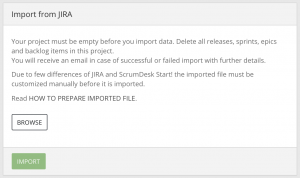
- Create a new project in ScrumDesk.
- Click the SETUP icon in the left menu.
- Press BROWSE to upload the imported file containing JIRA issues.
- Press Import from the JIRA button to start the import procedure.
- In case of error, a person importing a file will be informed via email.
- Feel free to contact support@scrumdesk.com and we will help you. The best way is to send us your XML file and we will process it.
