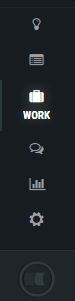Performance improvements
We continued with performance improvements targeting the second(s) goal instead of minutes for large backlogs. We are happy to share we were successful, but also that doesn’t mean we have ended. As Backlog and Work views are the most used parts of the application, we have chosen them for performance improvements of back-end service calls and also for intensive local caching.
The first read will take its time, but even that it is faster compared to the previous version. The further actions don’t read data from the back-end if not necessary. Instead, locally cached data are used. This way the performance has been improved significantly. After six weeks we’ve got from 90 secs down to 2 secs, which is a 98% improvement!
The next improvement is related to lazy details loading upon click on task or backlog item. This helped speed up the start of the application. In addition to that, we simplified the layout of a card which lowered the number of javascript watchers by 20%.
Backlog prioritization by drag and drop
Backlog items were possible to order in case they were assigned to release or sprint. This was not enough for dozens of customers so we decided to change our approach and allow for prioritizing backlog in BACKLOG List view and in Plan in Backlog icebox by drag and drop.
In list view, you have to just drag an item to the preferred position.
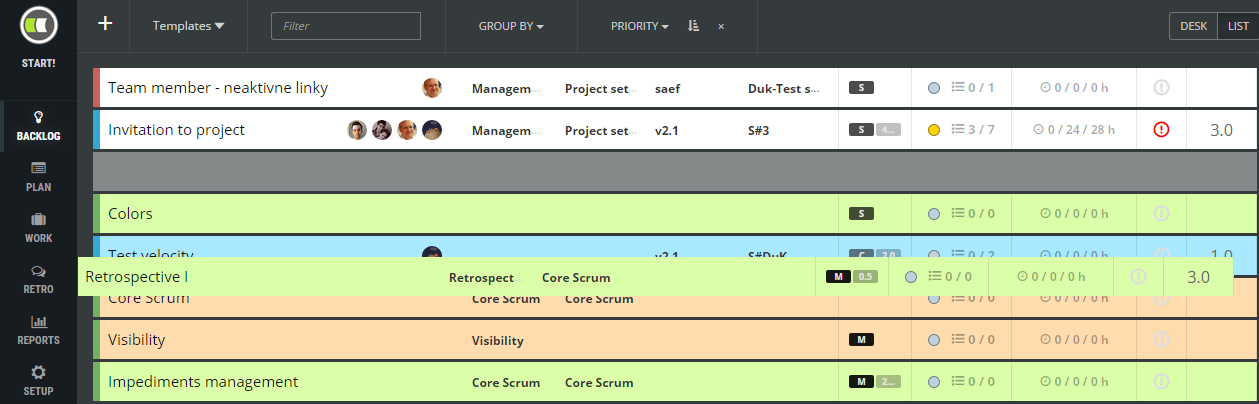
In Plan view, you need to press PRIORITIZE button to change an order of backlog items by drag and drop.
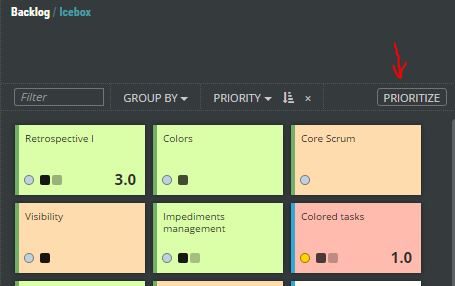
Backlog item templates
Do you create the same types of tasks for every story you plan during your sprint planning sessions? Do you have a Definition of Done defined by tasks types?
Now you can shorten your planning time by definition of backlog item templates. Later you will be able to create a new backlog item in the Backlog view based on the selected template.
Definition of template
To add your first item template go to Backlog view. Expand Templates menu item and press + button to add a new template. The new item will appear in the templates list and the side view will access the following template details:
- type of backlog item,
- default title,
- default description,
- default epic and theme,
- the color of a card,
- default prioritization attributes (MoSCoW, business value, risk, KANO, effort),
- tags,
- and tasks list.
Add all necessary details and break this item according to your definition of done into multiple subtasks.
How to add a new backlog item based on a template
To create a new backlog item from the template just double click the template or drag the template to desk view. A new backlog item will be created and all template details will be cloned.
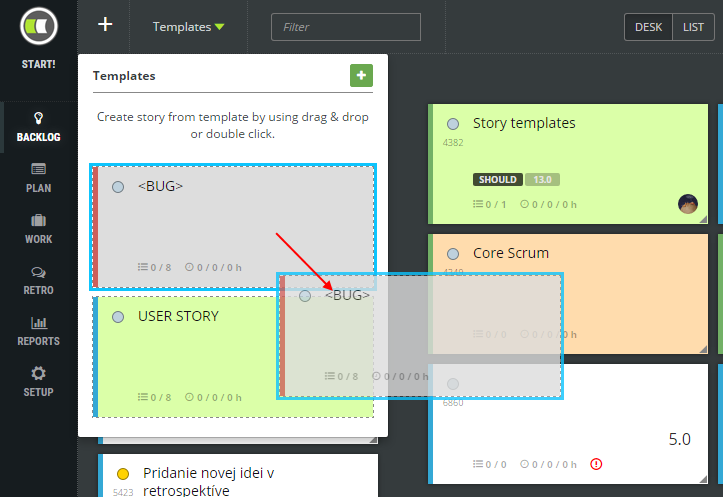
Spent time statistic
Especially customers working with freelancers asked us to provide statistics about time spent in a particular sprint. This is visible in Kanban board columns’ headers now.
![]()
Responsive menu
The menu is simplified to icons for devices with lower vertical resolution. Project setup and retrospective items were hidden on mobile devices so we decided to fix that.
Kanban board resize
The column width of the Kanban board has been changed if the side view has been displayed. This leads to losing task cards from view. Users were lost and had to scroll up or down to find an item whose details were displayed in the side view. We decided to make column width fixed and allow horizontal scrolling if needed instead.
Fixed defects
- Creation of new backlog item after refreshing in list view.
- The finished backlog item is not possible to move in desk view.
- The start of Sprint doesn’t start release in some cases.
- In some cases, you could lose Release if you changed the sprint of particular backlog items. Now you will see only sprints of selected releases in the side view. This helps the consistency of the product or sprint backlogs and plans.
We work on
- Background synchronization of backlog items and cards in backlog and retrospective,
- printing the backlog,
- advanced filtering,
- freely movable retrospective cards,
- an indication of new comments,
- splitting the backlog item,
- move backlog item to a different project,
- background synchronization of impediments,
- different size and layout of tasks cards,
- team members tagging,
- tasks attachments,
- support of different retrospective techniques.