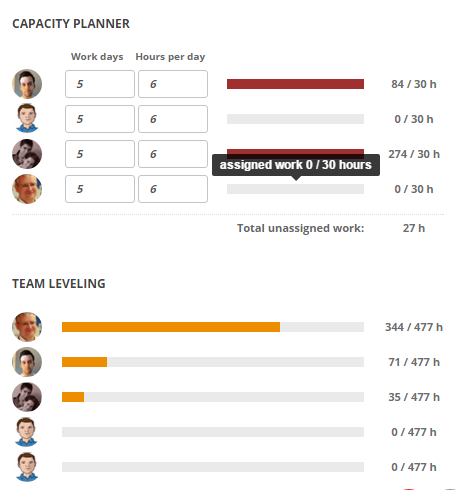 Sprint Capacity Planning
Sprint Capacity Planning
What we see in real life when an agile team plans sprint are Excel worksheets in which scrum masters calculate an available capacity of team members to understand who is still available for some work and who is already overloaded. The pain is to keep such worksheets correct all the time. It might be broken by simple assignment of a task to a team member. If ScrumMaster is not informed about that, the team member might be overloaded while somebody else has not had enough work for the sprint.
ScrumDesk calculates assignments dynamically and can compare it to the capacity of the team member. It is possible to specify the number of hours and number of days during which team members can support the team. This is great especially for shared team members, or contractors.
As tasks are added, estimated, and assigned, ScrumMaster can check how is work leveled across the team with help of a capacity planner and team leveling indicators. To display them, click any empty area of kanban board to display sprint details.
Capacity Planner
- It indicates assigned work comparing to the capacity of the team member.
- Workdays – the number of days the team member will work on the project per sprint.
- Hours per day – how many ideal hours is she going to work on the sprint daily.
- Progress bars indicates currently assigned work in the sprint.
- Colors indicate how much is team member overloaded.
Team Leveling
Capacity needs to be leveled in the team otherwise product will be delivered later due to bottlenecks within the team. ScrumDesk indicates the relative amount of work amongst team members. And it is updated simply by assignment of tasks in Work.
With help of this functionality, team members will be better able to self-organize and distribute tasks within the team without overbooking.
