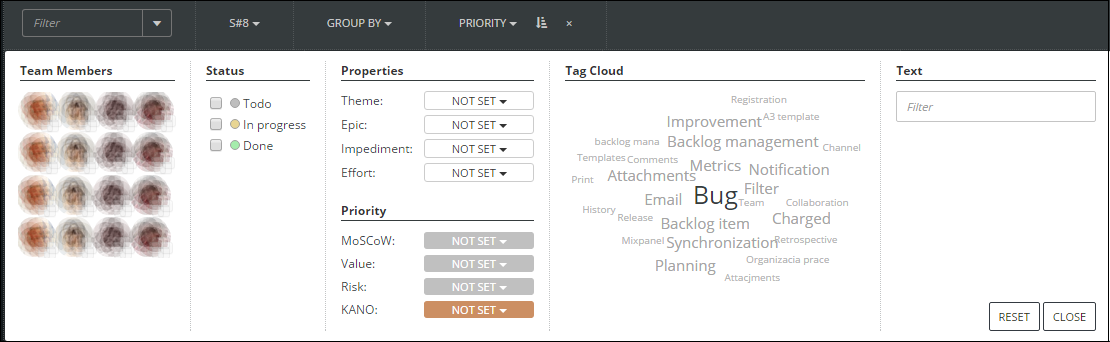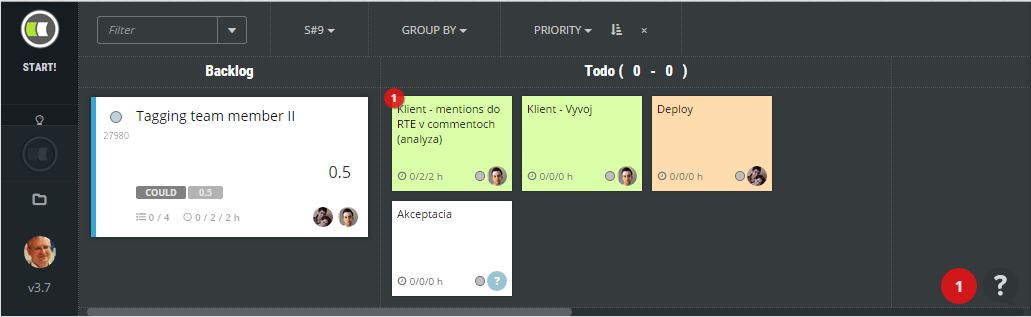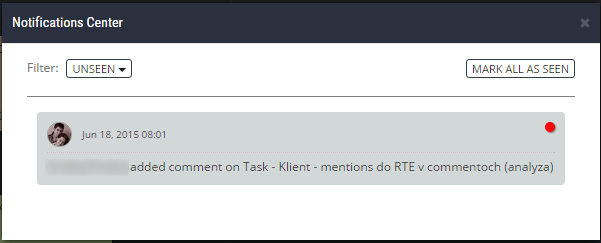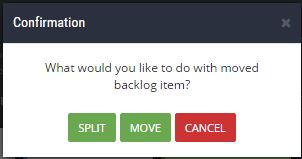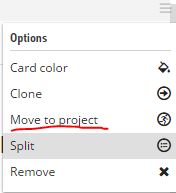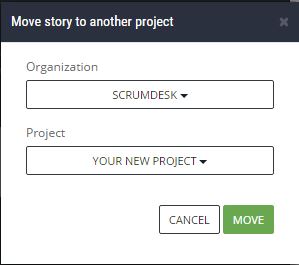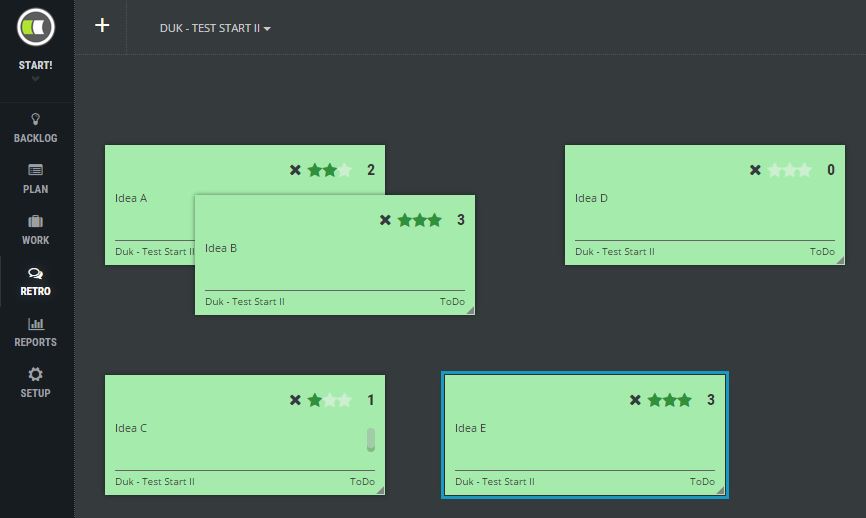Print the Product Backlog
Printing has appeared in ScrumDesk. As we have great planning experience with physical cards, we decided on a card layout that we suggest to clients of our consultancy team. Printed card layout provides fundamental information necessary for proper release or sprint planning.
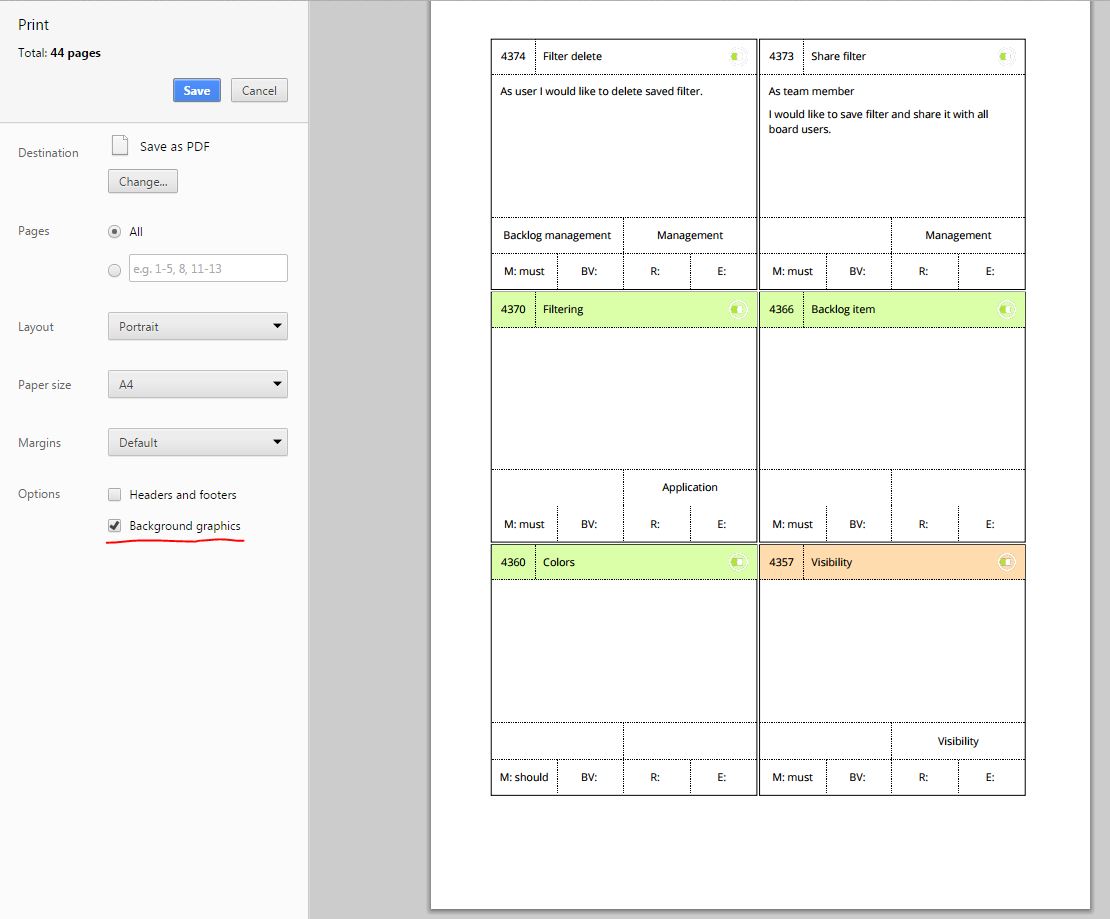
Print is available in Backlog and Plan view. Printed are just visible cards so the filter is considered.

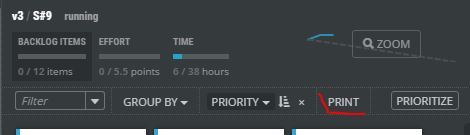
If you have a color printer, then check Background graphics in Chrome Print dialog to print colored header on cards.
An empty cards templates can be printed from this PDF. What remains? Just to start your next perfect, visual, and colored sprint planning :).
Advanced filters
Even all attributes of backlog items and tasks were checked by filters in previous versions, in v.3.8. we enhanced the filter dialog to simplify filter definition. Now you can even display tasks of more people and statuses at the same time.
Visual notifications
Did your colleague add a new comment related to your work in the Side view and you were not aware of it? Not anymore.
Notifications Center is a window to all mentions of your account name. You will be informed about new unseen comments by a red circle with a number of unread mentions. Plus, the task card or backlog item where the comment is, will be marked by the small red circle ![]() in left top corner as is seen on the picture bellow.
in left top corner as is seen on the picture bellow.
Click on the notification bubble in the right bottom corner to display the Notifications Center window with all mentions of your login name that can be anywhere in the backlog.
Use @loginname or @googleloginname (just XXX from email address XXX@gmail.com) to notify team members in the text of the message. In the next version, we are going to bring autocomplete as well so it will be easier to find out the login name of your colleague. So stay tuned for further improvements.
To display concrete comments just click the notification message.
Split backlog item
All backlog items should be finished in an ideal sprint. But be honest, how many teams are able to achieve that? Well, we heard a lot of voices to provide the possibility to split the partially finished backlog items into the next sprint. Therefore you will be asked by ScrumDesk if you want to move or split items once you move the backlog item into another sprint on Plan view.
Move backlog item to another project
Some of the customers asked about the possibility to move backlog items between projects managed in ScrumDesk.
To move it, click backlog item and choose Move to project item. You will be able to choose an organization and projects from that organization which you are allowed to access.
Movable retrospective cards
As further improvements of the retrospective module, to simulate the real physical world retrospective cards can be now freely moved on the board. This way you can group similar ideas together and split the board into semantically important areas.
Minor changes
- Display values in team leveling dashboard
- Synchronization of backlog items
- Synchronization of cards position in desk view and in all related sprints and releases
- Synchronization of backlog item attachment
- Possibility to change more fields of completed backlog item (MoSCoW, business value, risk, position on boards)
Fixes
- Two decimal places in kanban board statistics.
- The text has been shortened after editing in some cases due to synchronization.
- A simplified regular expression for better recognition of user story format.
- BurnDown chart minor fixes.
- Localization strings of working days.
- Validation of iteration start/finish.
- Members editing.
- Story templates loading.
- Missing icons in local menus.
- Sort by business value.