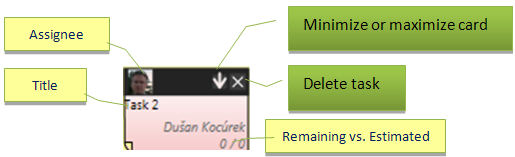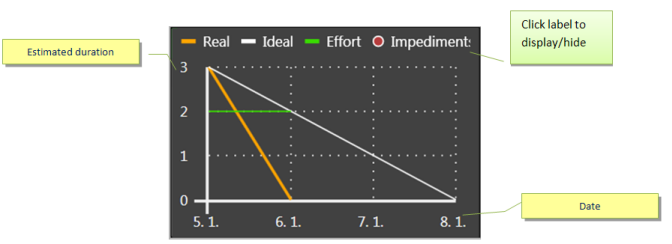Story card
Story concept has been adopted since Extreme Programming defined principle of 3C (Cards, Conversation, and Confirmation). Scrum has incorporated the concept of the story written on the card. The card is easy to manipulate and provides the only necessary level of information.
The card displays three views – Detail displays basic information, Tasks allows to manage tasks, Chart displays the progress of the story once it is checked out. The view can be changed by clicking on the label. The view is changed for all selected stories.
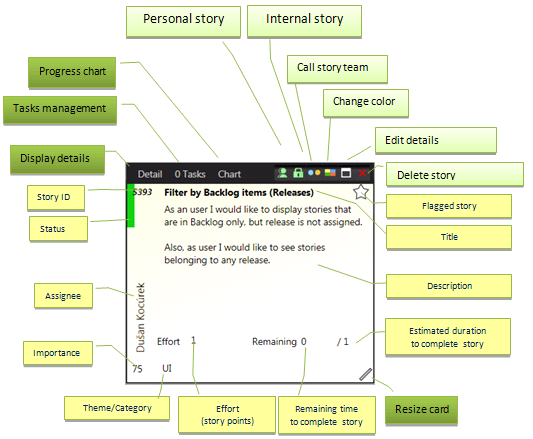
Tasks view
This view allows breaking down a story into tasks and managing them.
Tasks in ScrumDesk have an order that can be changed. The user can estimate, track time spent and remaining time. The status of the task can be changed by clicking on the small colored rectangle on the left side of the row. An Assignee can be chosen by clicking on the name and by selecting from the combo box.
Additional task attributes like attachments, links, comments, and history can be accessed by double-clicking or pressing the Detail button in the right top corner.
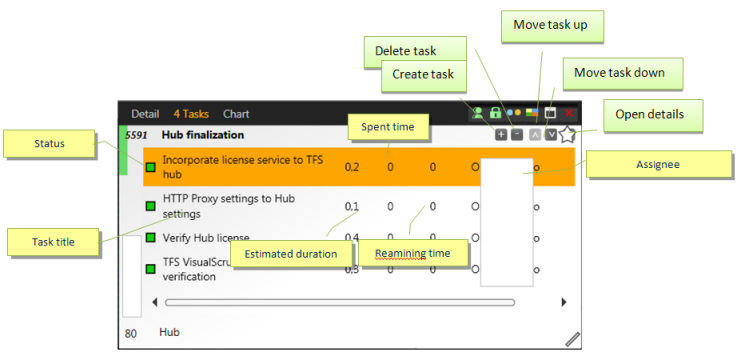
Chart view
The progress of the story can be checked on the story burn-down chart. Even it is not a typical Agile approach to check the progress of a story; such a chart helps to analyze which story is late or ahead. In addition to the typical Burn-Down chart (ideal and real progress), ScrumDesk displays Impediments and total Effort. This provides more visibility and the possibility to analyze the reasons for the late progress.
Task card
A card displaying a task is different as it can provide less information necessary to work with it.